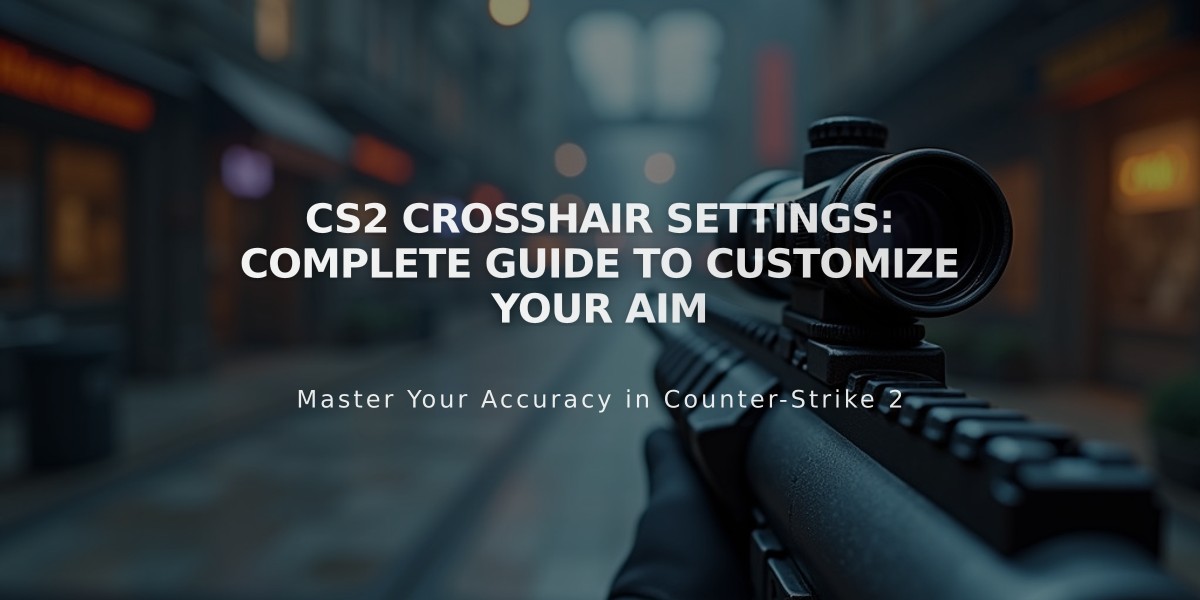
CS2 Crosshair Settings: Complete Guide to Customize Your Aim
A custom crosshair in CS2 can significantly improve your aiming precision and overall gameplay performance. Here's how to create and customize your perfect crosshair:
Quick Access Methods:
- Game Settings Menu:
- Open Options > Game Settings > Crosshair
- Adjust basic parameters using visual interface
- Preview changes in real-time
- Developer Console (~):
- Enable console in Game Settings
- Use commands like:
- cl_crosshairsize X (size)
- cl_crosshaircolor X (0-5 for different colors)
- cl_crosshairstyle X (1-5 for different styles)
- Config File:
- Edit config.cfg in Steam directory
- Save settings for future use
- Restart game to apply changes
Crosshair Styles:
- Default: Good for beginners
- Classic Static: Preferred by experienced players
- Dynamic: Changes with movement
Color Selection Tips:
- Choose contrasting colors for visibility
- Common effective colors: bright green, red
- Adjust transparency for optimal contrast
- Values: 0 (black) to 255 (white)
Optimization Tips:
- Keep design simple and clean
- Ensure proper size for visibility
- Test in different map scenarios
- Use center dot for improved precision
- Maintain balance between visibility and obstruction
Additional Resources:
- Crosshair Generator v3
- CS2 Crosshair Editor
- Custom workshop maps for testing

Man wearing headphones at desk

Tradeit signup bonus $5
Remember to experiment with different settings to find what works best for your playstyle and preferences.
