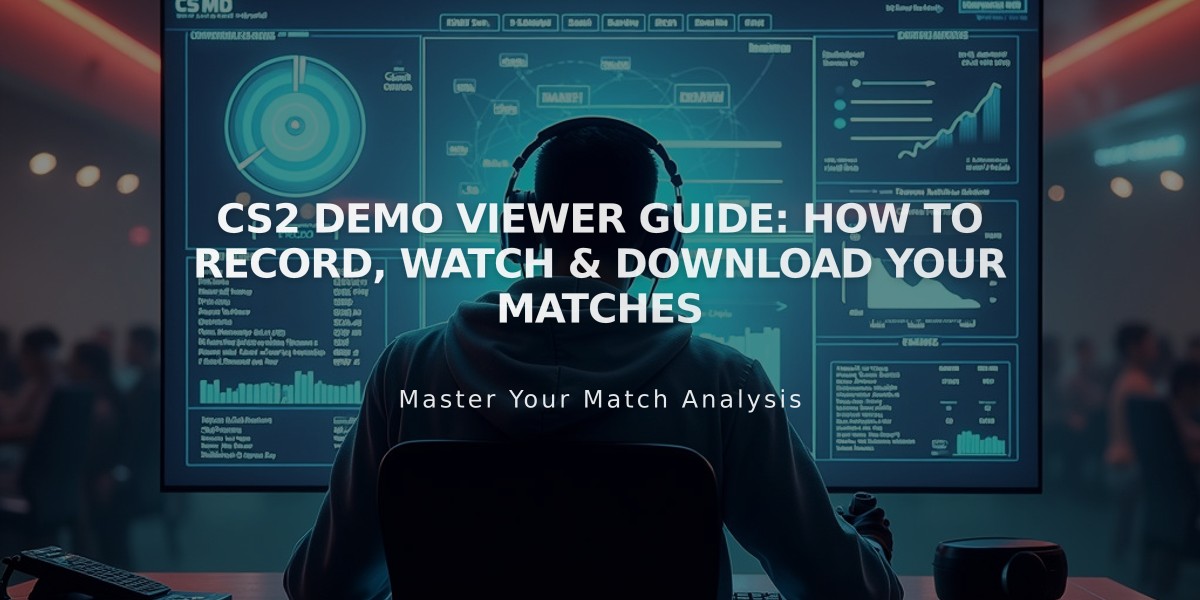
CS2 Demo Viewer Guide: How to Record, Watch & Download Your Matches
Recording and watching demos in CS2 is essential for improving gameplay and analyzing matches. Here's everything you need to know about handling demos in Counter-Strike 2.
Recording Demos in CS2
To record a demo:
- Open developer console (~ or ` key)
- Type 'record [demo_name]' to start recording
- Type 'stop' to end recording
Downloading GOTV Replays:
- Log into Steam via web browser
- Navigate to CS2 > Personal Game Data > Premier Matches
- Find your desired match
- Click "Download GOTV Replay"
Watching Demos
To view demos:
- Place demo files in 'Steam\steamapps\common\Counter-Strike Global Offensive\csgo'
- Open console and type 'playdemo [demo_name]'
- Use 'demoui' command or press Shift+F2 for playback controls
Essential Demo Controls:
- Play/Pause: Space bar
- Speed Control: Shift+F2 menu
- Player Perspectives: Mouse buttons or number keys
- Free Camera: C key
- Tactical Overview: Q key
- Round Navigation: Previous/Next round buttons
Advanced Features:
- Instant replay (15 seconds back/forward)
- Multiple camera angles
- Speed adjustment
- Player-specific focus
Third-Party Tools:
- SCOPE.GG
- CSGO Demos Manager
- Leetify
These tools provide additional analytics and insights beyond the native demo viewer.
Professional Demos:
- Download from HLTV.org
- Available on tournament organizers' websites (like ESL.com)
- Extract files and move to CS2 directory

Man wearing headphones at desk
Using demos effectively can significantly improve your gameplay understanding and strategic decision-making in CS2.
