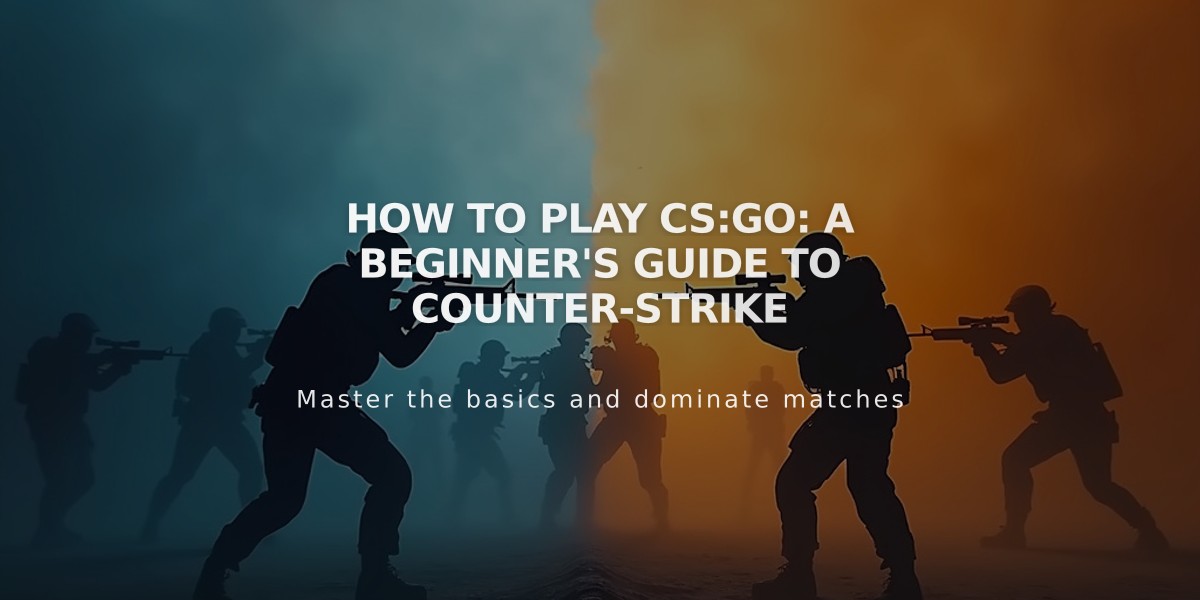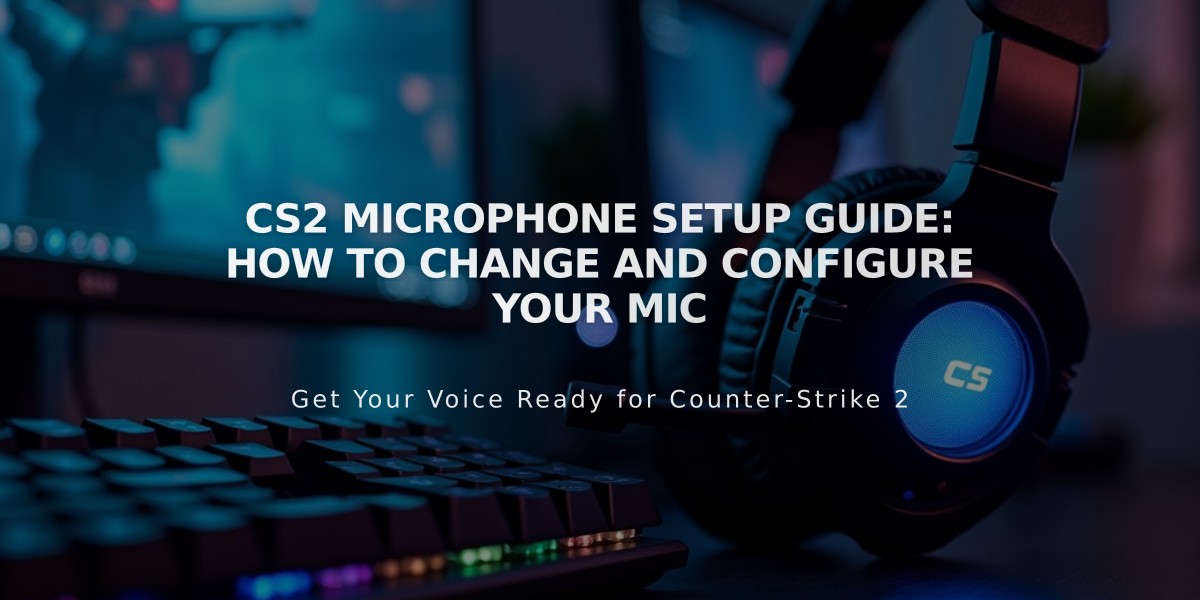
CS2 Microphone Setup Guide: How to Change and Configure Your Mic
To change your microphone in Counter-Strike 2 (CS2), follow these simple steps:
In CS2:
- Open Counter-Strike 2
- Go to Settings
- Select Audio tab
- Set Audio Device to your headset
In Steam:
- Open Steam
- Click Steam > Settings
- Select Voice tab
- Choose your microphone under Voice Input Device
- Test your mic using the Start Microphone Test button
- Restart CS2 and Steam if needed
Troubleshooting Tips:
- If teammates can't hear you, verify they haven't muted you
- Check if push-to-talk is enabled and properly configured
- Ensure your microphone is set as default device in Windows
- Test your mic in other applications to confirm it works
To Change Push-to-Talk Key:
- Go to Settings
- Select Keyboard/Mouse
- Find Communication Options
- Set your preferred key for Use Mic

Man wearing headphones at desk
Remember: Clear communication is crucial for team coordination and success in CS2. If issues persist after following these steps, check your Windows audio settings or consider testing with a different microphone.
Note: No game file modifications are necessary to fix most microphone issues - proper configuration in Steam and CS2 settings usually resolves any problems.
Related Articles
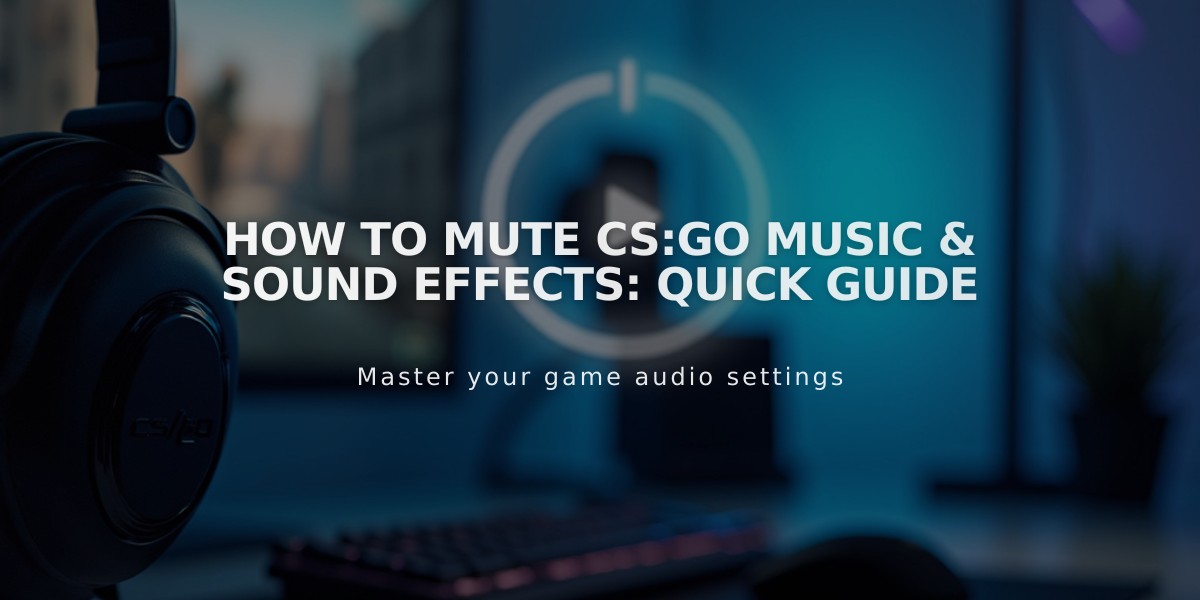
How to Mute CS:GO Music & Sound Effects: Quick Guide