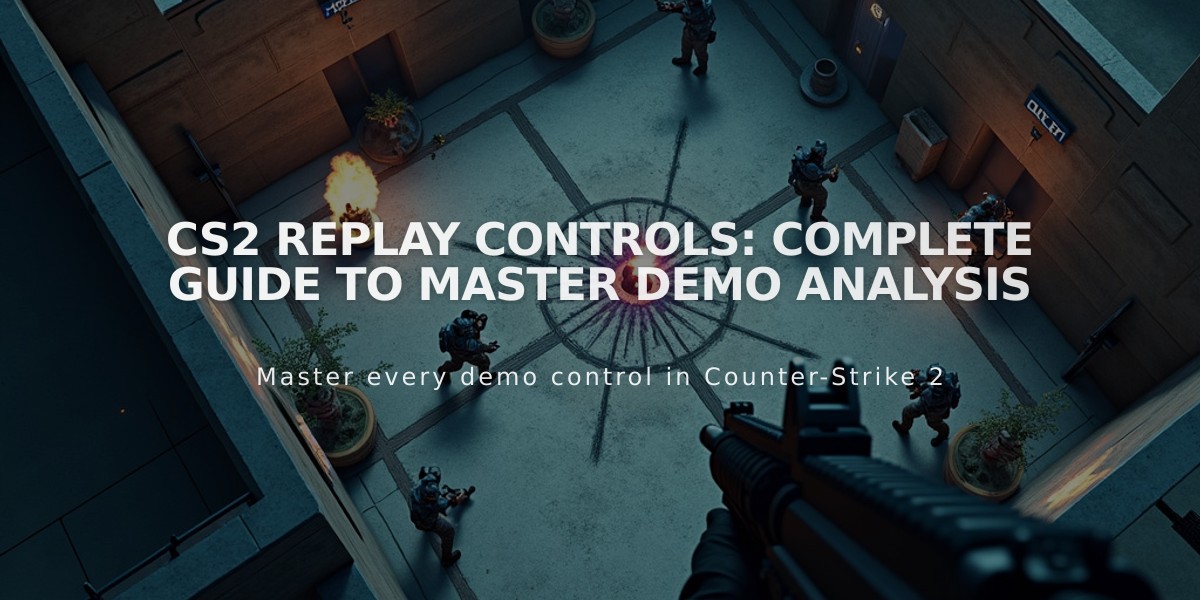
CS2 Replay Controls: Complete Guide to Master Demo Analysis
Counter-Strike 2 replay controls let you analyze gameplay footage effectively. Here's everything you need to know about managing CS2 replays and demos.
Types of CS2 Replays
- Self-recorded Demos: Capture your own perspective using the "record" command
- Downloaded Demos (GOTV): Full match recordings from server perspective, available from Steam profile or online sources
How to Download Replays
- Open Steam
- Go to Profile > Activity > Games
- Select CS2 Game Stats > Personal Game Data
- Find replay in Premier Matches
- Download GOTV Replay
- Copy file to game/csgo folder
- Use playdemo FILE_NAME command in CS2
Essential Controls
Basic Commands:
- Shift + F2 or "demoui": Opens demo UI
- Spacebar: Pause/Resume
- Numpad keys: Control playback speed (1=normal, 2=double)
Advanced Navigation:
- demo_gototick: Jump to specific moments
- demo_timescale: Adjust playback speed
- Q key: Free camera mode
Analyzing Gameplay
Viewing Options:
- Switch between player perspectives
- Use free camera to observe tactics
- Study positioning and decision-making
- Review rounds at different speeds
Advanced Techniques:
- Customize HUD and sound settings
- Analyze other players' perspectives
- Record and share highlights
- Use follow commands for specific players

Man wearing headphones at desk
Tips for Effective Analysis:
- Focus on key moments using fast-forward
- Study patterns and strategies
- Review mistakes and successful plays
- Use multiple angles for comprehensive analysis

Tradeit signup bonus $5
