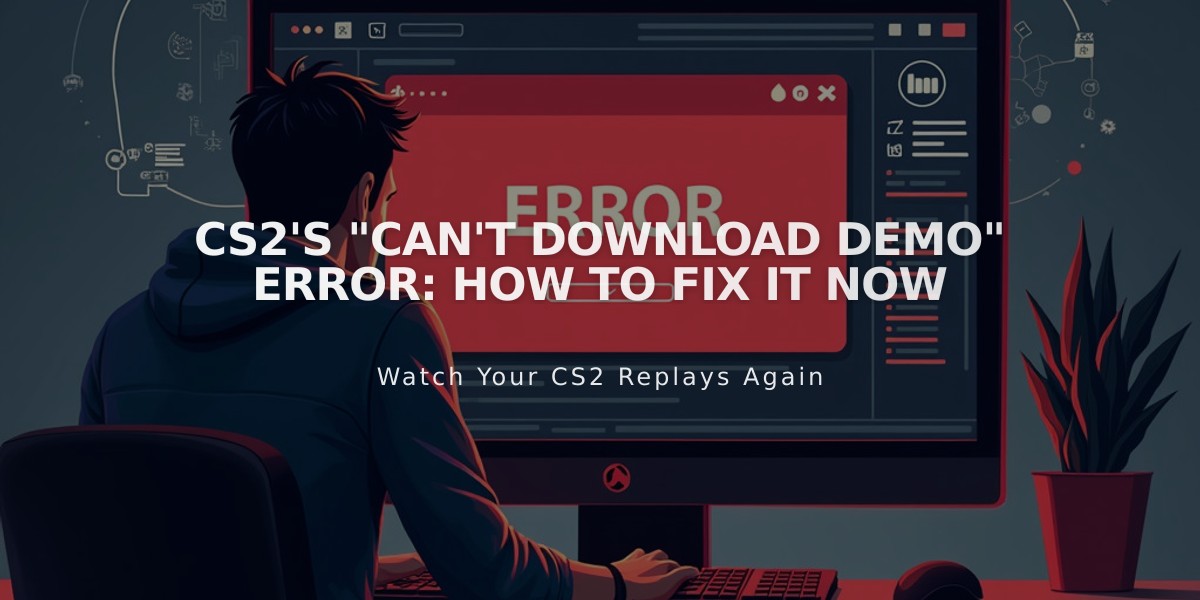
CS2's "Can't Download Demo" Error: How to Fix it Now
If you're encountering the "Can't Download Demo" error in CS2, here are proven solutions to fix it:
- Delete and Redownload the Demo
- Open CS2 and navigate to "Your Matches"
- Find the problematic demo
- Delete it from your history
- Attempt to download it again
- Clear the Replays Folder
- Close CS2 completely
- Go to Steam Library > CS2 > Manage > Browse Local Files
- Navigate to csgo/replays folder
- Delete recent replay files
- Restart CS2 and try downloading again
- Verify Game Files
- Right-click CS2 in Steam Library
- Select Properties
- Click "Verify Integrity of Game Files" under Installed Files
- Wait for completion
- Restart CS2
- Check Server Status
- If you see "Match Demo has expired," it may be a server-side issue
- Wait for server maintenance to complete
- Monitor community forums for updates
Quick Demo Playback Tips:
- Access demo UI: Press Shift + F2 or type 'demoui' in console
- Navigate demos: Use playdemo command in console
- Jump to specific points: Use demo_gototick command
- Adjust playback speed: Use demo_timescale command
If download issues persist:
- Check your internet connection
- Clear Steam download cache
- Verify firewall settings aren't blocking downloads
- Ensure sufficient storage space

Man wearing headphones at desk

Tradeit signup bonus $5
