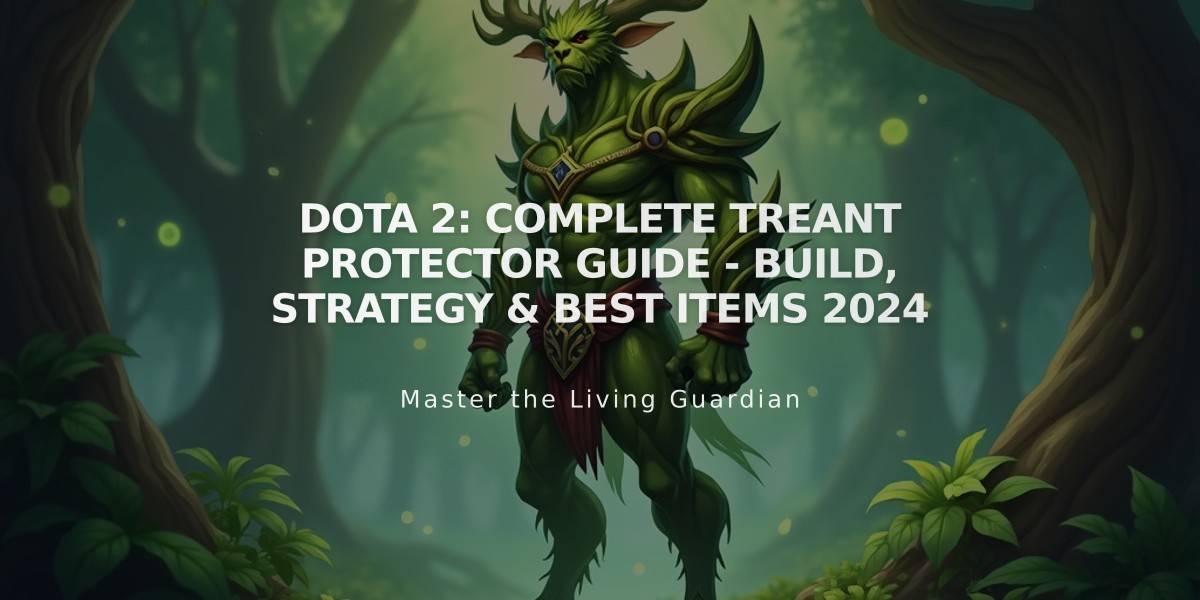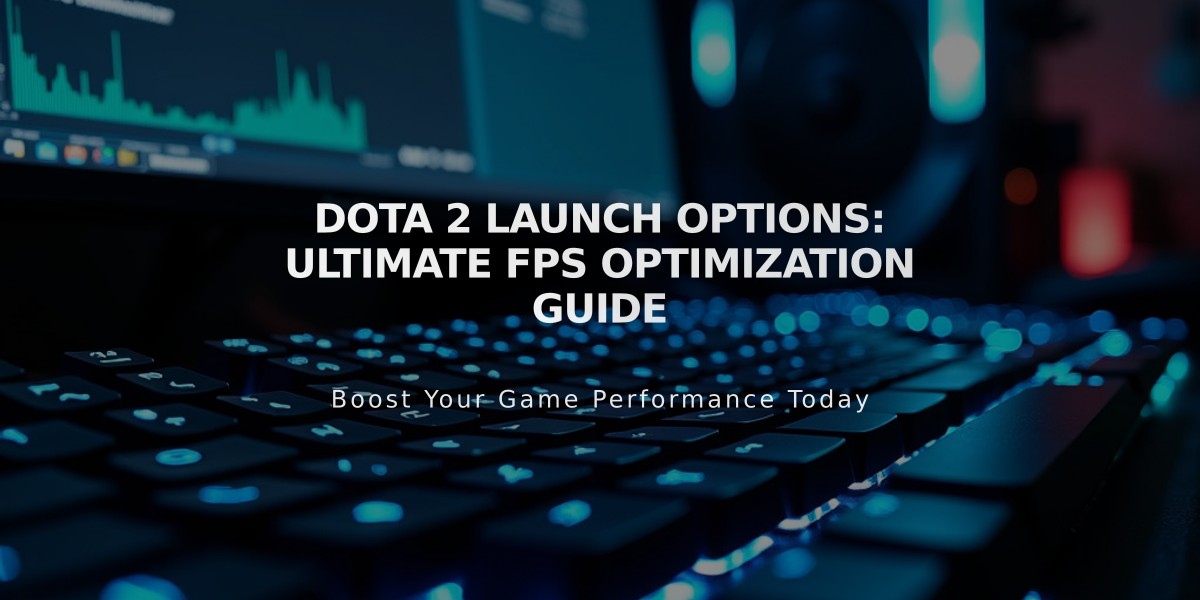
Dota 2 Launch Options: Ultimate FPS Optimization Guide
Dota 2 launch options can significantly improve your gameplay performance and experience. Here's a comprehensive guide to the most valuable console commands and settings.
Basic Console Setup
- Open Steam
- Right-click Dota 2 > Properties
- Find "Launch Options" under General
- Enter desired commands with spaces between them
Essential Launch Options
Performance Boosters:
-high
(Sets high CPU priority)-dx9
(Forces DirectX 9 for better performance)-nojoy
(Disables joystick support)+fps_max 0
(Unlocks FPS limit)-novid
(Skips intro video)
Graphics Optimization:
dota_cheap_water 1 cl_globallight_shadow_mode 0 r_deferred_height_fog 0 r_deferred_simple_light 1 r_screenspace_aa 0 mat_vsync 0
Mouse Settings:
-useforcedmparms -noforcemaccel -noforcemspd
Gameplay Improvements:
dota_disable_range_finder 0
(Shows ability range)dota_player_units_auto_attack 0
(Disables auto-attack)dota_minimap_misclick_time 0
(Prevents minimap misclicks)
Resolution Settings:
-window -noborder -h 1920 -w 1080
Using Autoexec.cfg
- Navigate to Steam/steamapps/common/dota 2 beta/dota/cfg/
- Create autoexec.cfg file
- Add commands line by line
- Add
+exec autoexec
to launch options

Man wearing headphones at desk
Advanced Settings:
dota_health_per_vertical_marker 500
(Adjusts health bar display)dota_minimap_hero_size 1200
(Enlarges minimap heroes)dota_screen_shake 0
(Disables screen shake)dota_reset_camera_on_spawn 0
(Disables respawn camera reset)
Remember to test these settings individually to find what works best for your system. Some commands may affect performance differently depending on your hardware configuration.
To reset settings, use
-autoconfigin launch options or delete the autoexec.cfg file.

Tradeit signup bonus $5
Related Articles
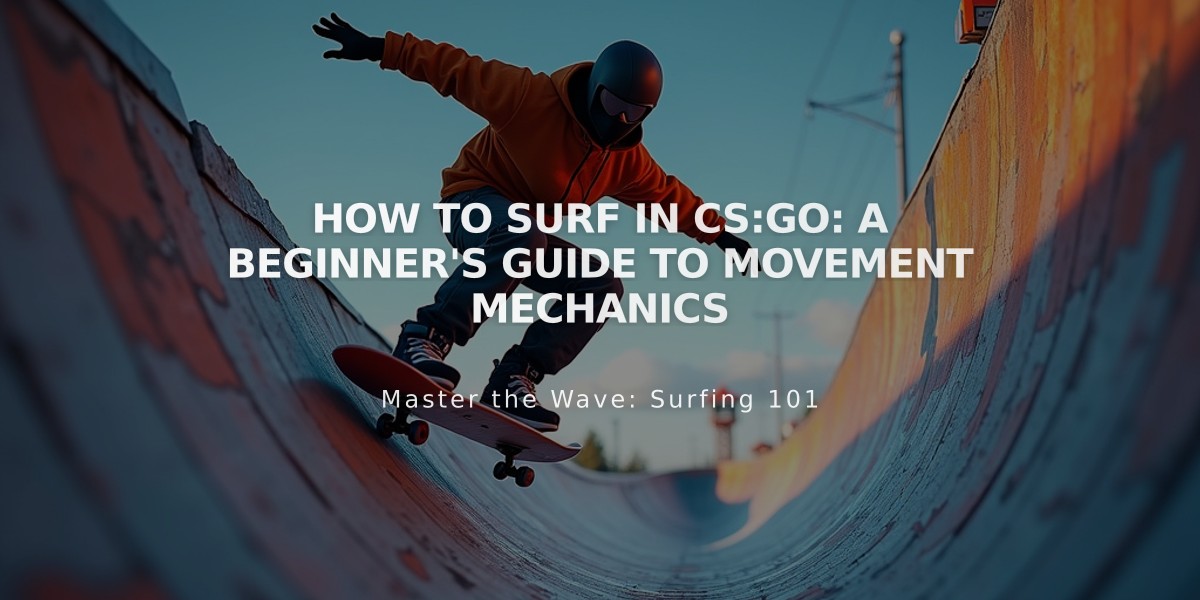
How to Surf in CS:GO: A Beginner's Guide to Movement Mechanics