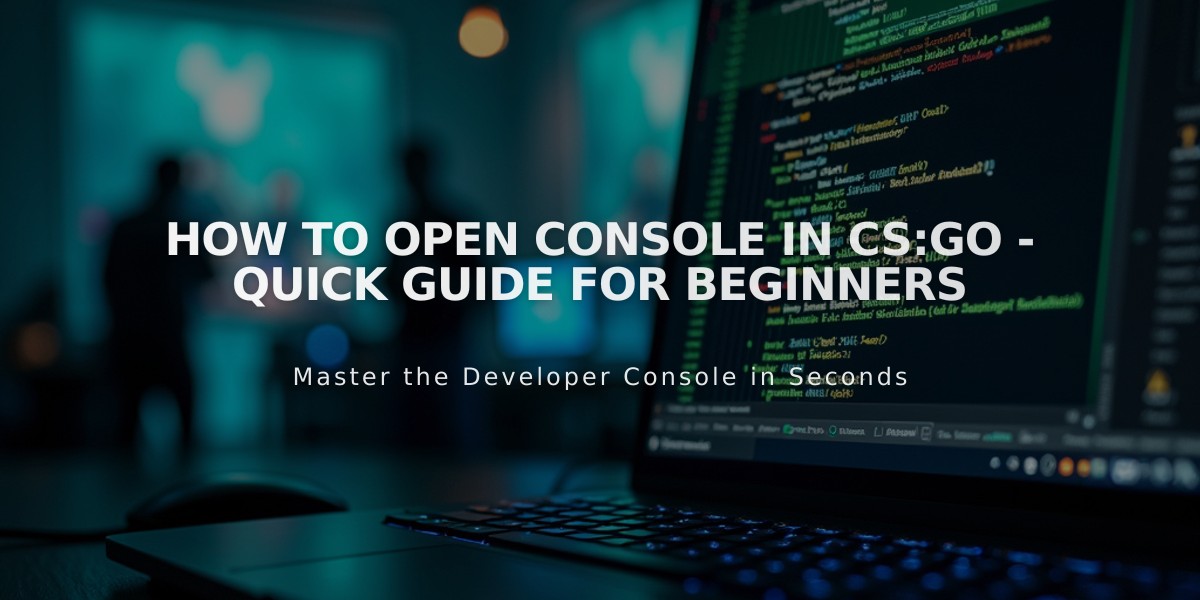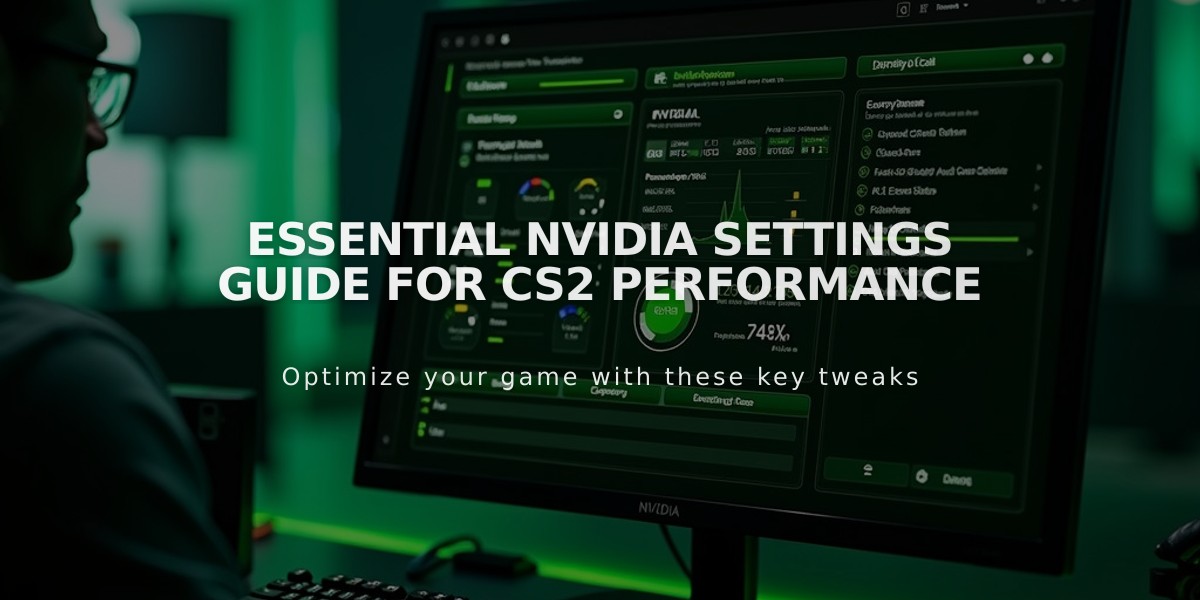
Essential NVIDIA Settings Guide for CS2 Performance
NVIDIA Control Panel optimization is crucial for maximizing CS2 performance. Here's exactly what you need to know:
Essential NVIDIA Control Panel Settings for CS2:
- Disable "Wait for Vertical Sync"
- Set Power Management Mode to "Prefer Maximum Performance"
- Enable "Boost Player Contrast"
- Set Multisampling Anti-Aliasing to CMAA2
- Turn off Ambient Occlusion
- Disable Antialiasing - FXAA
How to Apply These Settings:
- Open NVIDIA Control Panel
- Go to "Adjust Image Settings with Preview"
- Select "Use advanced 3D image settings"
- Navigate to "Manage 3D settings"
- Add CS2 under "Program Settings"
Advanced Optimizations:
- Enable NVIDIA Reflex Low Latency for reduced input lag
- Set Texture Filtering Quality to "High Performance"
- Disable HDR if experiencing performance issues
- Use 4X MSAA for better visual clarity (if your GPU can handle it)
In-Game Settings for Best Performance:
- Boost Player Contrast: Enabled
- Gamma Correction: Disabled
- Ambient Occlusion: Low
- Texture Detail: Medium to High (based on GPU capability)
For Low-End Systems:
- Use 4:3 aspect ratio (1024x768)
- Reduce Model/Texture detail
- Lower Shader and Particle detail
- Disable all post-processing effects
For High-End Systems:
- Enable all visual enhancements
- Use native resolution
- Set Global Shadow Quality to high
- Enable 4xMSAA
Monitor Performance: Use command "cl_showfps 1" to display FPS counter

Man wearing headphones at desk
These optimizations balance visual quality and performance, ensuring smooth gameplay while maintaining competitive advantage in CS2.
Related Articles
How to Open CS:GO Console: Quick Guide & Keyboard Shortcuts