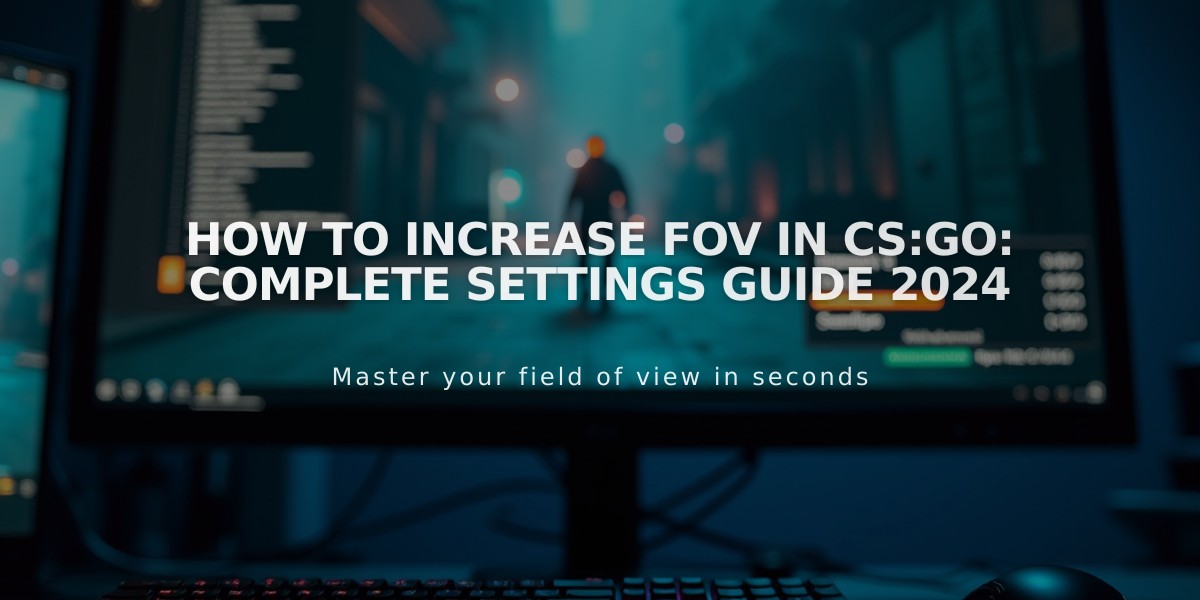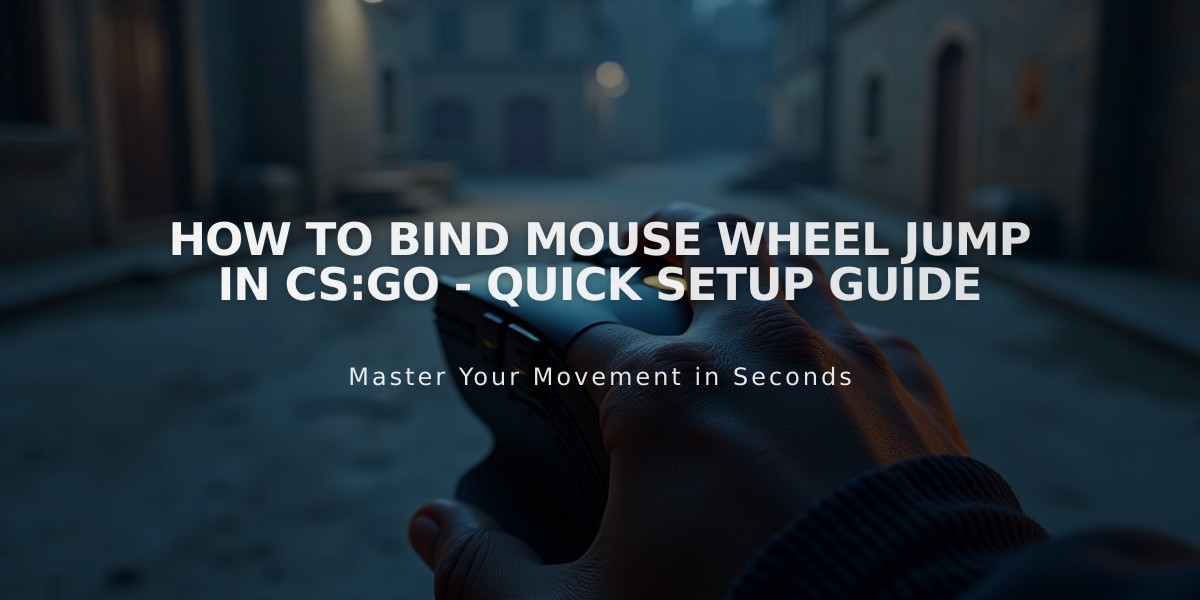
How to Bind Mouse Wheel Jump in CS:GO - Quick Setup Guide
Binding jump to your mouse wheel in CS:GO is a simple process that can significantly improve your movement and bunnyhopping abilities. I'll show you the exact steps to do this correctly.
To bind jump to your mouse wheel, you'll need to use one of these console commands:
bind mwheelup +jump bind mwheeldown +jump
I recommend binding jump to mousewheel down (mwheeldown) as it feels more natural for most players. Here's how to do it:
-
Enable the Developer Console:
- Launch CS:GO
- Go to Settings > Game Settings
- Set "Enable Developer Console" to Yes
- Use the tilde key (~) to open the console
-
Enter the command:
- Type: bind mwheeldown +jump
- Press Enter
- The command will take effect immediately
You can also bind jump to both scroll directions for maximum efficiency. Simply enter both commands:
bind mwheeldown +jump bind mwheelup +jump
To make these bindings permanent, you can add them to your autoexec.cfg file:
- Navigate to your CS:GO config folder:
- Usually found at: Steam\steamapps\common\Counter-Strike Global Offensive\csgo\cfg
- Create a new file named "autoexec.cfg" if it doesn't exist
- Add the binding commands
- Save the file
If you want to verify your bindings are working:
- Open the console
- Type: bind mwheeldown
- Type: bind mwheelup The console will show what actions are bound to these inputs.
Pro tip: Keep your spacebar jump bind active alongside the mousewheel. This gives you more flexibility in different situations, especially during regular gameplay when bunnyhopping isn't needed.
Remember that effective bunnyhopping requires practice and proper timing, even with the correct bindings in place.
Related Articles