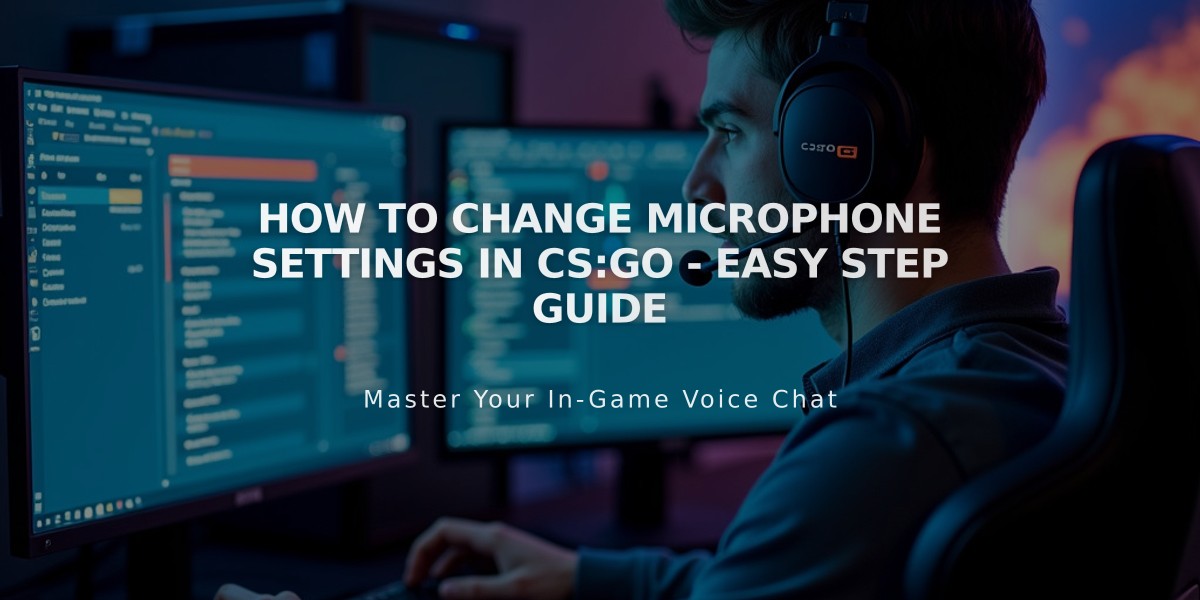
How to Change Microphone Settings in CS:GO - Easy Step Guide
Changing your microphone settings in CS:GO is a straightforward process that I'll help you complete in just a few minutes. Here's exactly what you need to do:
Method 1: Using CS:GO Audio Settings
- Launch CS:GO and open the game settings by clicking the gear icon
- Select "Audio Settings" from the menu
- Look for "Voice Input Device" in the audio settings
- Click the dropdown menu and select your preferred microphone
- Adjust your microphone volume using the "Voice Input Volume" slider
- Test your microphone by speaking to ensure it's working correctly
Method 2: Using Steam Voice Settings
- Open Steam
- Click on "Steam" in the top-left corner
- Select "Settings" from the dropdown menu
- Click on "Voice" in the left sidebar
- Choose your microphone from the "Voice Input Device" dropdown
- Use the "Test Microphone" button to verify it's working
- Click "OK" to save your changes
Method 3: Windows Settings (If the above methods don't work)
- Right-click the speaker icon in your Windows taskbar
- Select "Sound settings"
- Scroll down to "Input"
- Choose your preferred microphone from the dropdown menu
- Launch CS:GO and your new microphone settings should be applied
Troubleshooting Tips:
Make sure your microphone is properly connected Check if your microphone is enabled in Windows settings Verify that CS:GO has permission to access your microphone Ensure your microphone isn't muted in Windows or on the device itself Test your microphone in Windows sound settings before launching CS:GO
Quick Command Method:
You can also use the following console commands in CS:GO:
voice_mixer_volume "1" - Adjusts microphone volume (0.0 to 1.0) voice_enable "1" - Enables voice chat voice_modenable "1" - Enables microphone
Remember to press 'K' (default key) while in-game to use voice chat. If you're still experiencing issues, restart CS:GO after making any changes to ensure they take effect properly.
These methods should resolve most microphone-related issues in CS:GO. If problems persist, check your microphone drivers are up to date and properly installed.
