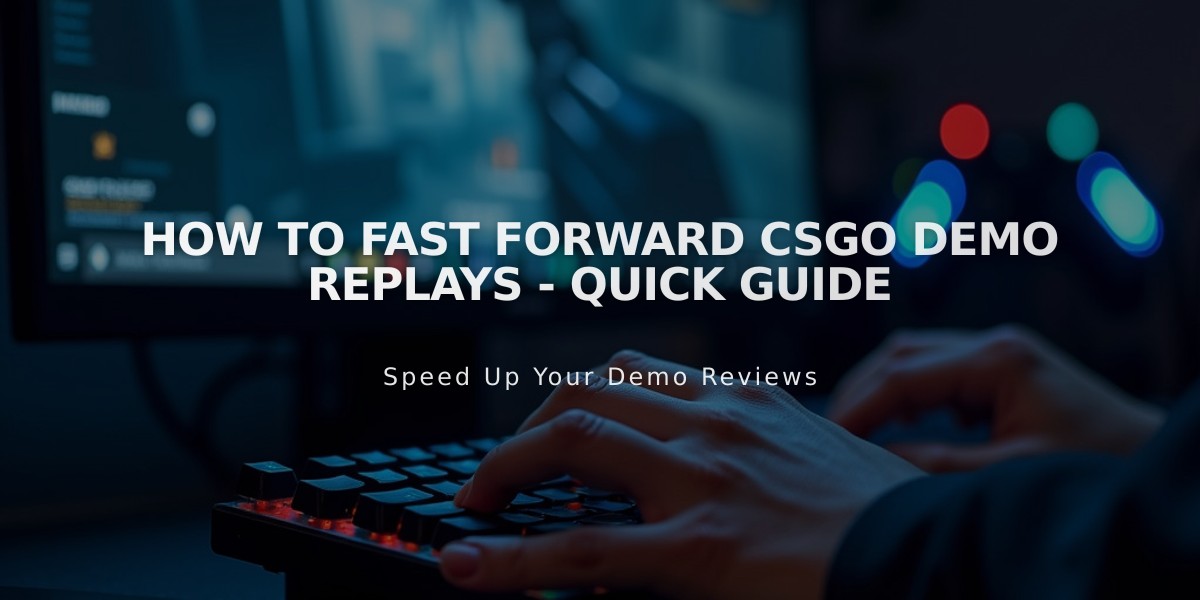
How to Fast Forward CSGO Demo Replays - Quick Guide
Want to fast forward through your CS:GO replay quickly? I'll show you the exact commands and methods to speed up demo playback in Counter-Strike: Global Offensive.
The simplest way to fast forward a CS:GO replay is to use the demo_timescale command. Here's how to do it:
1. Open your CS:GO demo/replay 2. Open the console (press ~ key) 3. Type "demo_timescale X" (replace X with your desired speed) 4. Press Enter to apply the speed change
For example, "demo_timescale 4" will play the demo at 4x speed. You can use any number between 0.1 and 100, though extremely high values may cause playback issues.
Quick command reference for demo playback:
• demo_timescale 1 - Normal speed • demo_timescale 2 - Double speed • demo_timescale 4 - Quadruple speed • demo_pause - Pause the demo • demo_resume - Resume playback • demoui - Opens the demo control panel
You can also use these alternate methods to navigate through replays:
Skip Forward Method: Type "demo_goto" followed by the round number or tick number you want to jump to. For example, "demo_goto 5000" will jump to tick 5000.
Keyboard Shortcuts: While watching the demo, use these default keys:
• Shift + F2 - Opens demo UI with playback controls • Space - Pause/Resume • Right Arrow - Skip forward slightly • Left Arrow - Skip backward slightly
Remember that fast-forwarding at very high speeds might cause frame drops or stuttering, especially during intense gameplay moments. I recommend staying between 2-8x speed for smooth playback.
These commands work for both downloaded competitive matches and locally recorded demos. If you're analyzing specific rounds, combine these commands with "demo_goto" to quickly jump between important moments in the replay.
