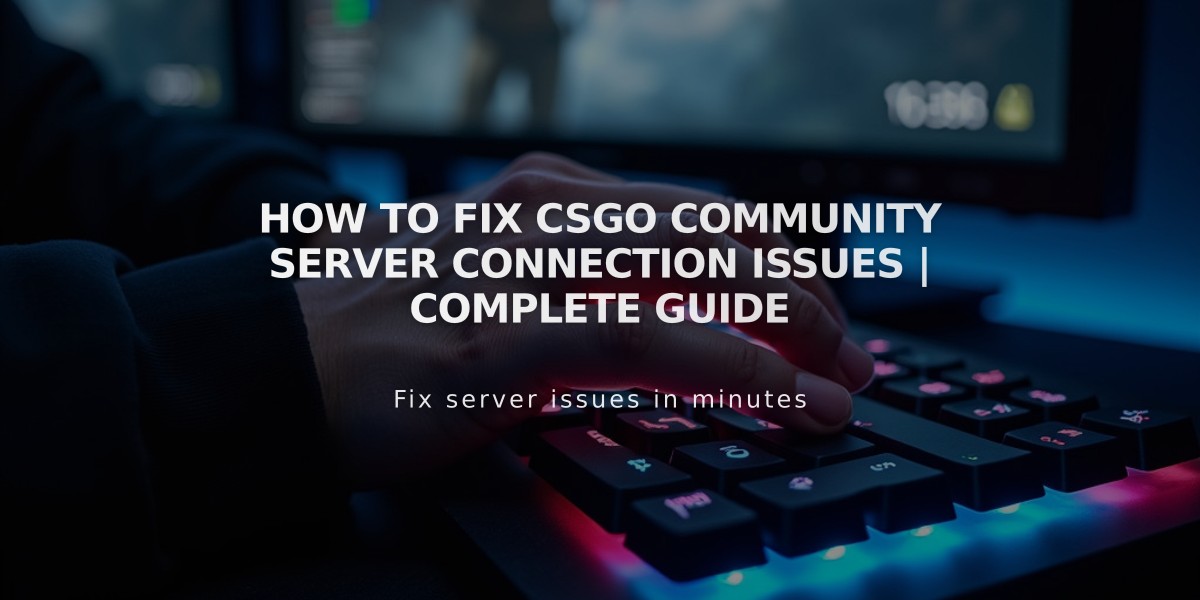
How to Fix CSGO Community Server Connection Issues | Complete Guide
If you're having trouble connecting to CS:GO community servers, I'll help you fix this common issue with several proven solutions.
First, let's try the quick fixes that often resolve the problem immediately:
1. Verify your internet connection is stable 2. Restart your game 3. Restart Steam completely
If these basic steps don't work, here are the more detailed solutions that will likely solve your connection issues:
Check Steam Server Status Before trying complex fixes, verify if Steam servers are running normally. Sometimes the problem isn't on your end at all. You can check Steam's server status through the official Steam status page.
Verify Game Files Corrupted game files often cause connection issues. Here's how to fix this:
1. Open Steam 2. Right-click CS:GO in your library 3. Select Properties 4. Click "Local Files" 5. Select "Verify integrity of game files"
Clear Steam Download Cache This often resolves connection problems:
1. Open Steam 2. Click on "Steam" in the top menu 3. Select "Settings" 4. Navigate to "Downloads" 5. Click "Clear Download Cache" 6. Restart Steam when prompted
Check Firewall Settings Your firewall might be blocking CS:GO:
1. Open Windows Security 2. Go to Firewall & Network Protection 3. Allow an app through firewall 4. Make sure CS:GO and Steam are allowed
Fix DNS Settings Sometimes DNS issues can prevent server connections:
1. Open Command Prompt as administrator 2. Type "ipconfig /flushdns" 3. Press Enter 4. Restart your computer
Adjust Launch Options Add these launch options in Steam:
1. Right-click CS:GO in Steam 2. Select Properties 3. Set launch options 4. Add: "-tcp -clientport 27006 +clientport 27006"
Update Network Drivers Outdated network drivers can cause connection issues:
1. Open Device Manager 2. Expand Network Adapters 3. Right-click your network adapter 4. Select "Update driver"
If none of these solutions work, try:
- Temporarily disabling your antivirus - Using a wired connection instead of Wi-Fi - Reinstalling CS:GO as a last resort
Remember to restart your computer after trying these fixes to ensure all changes take effect properly. If you're still experiencing issues, the problem might be with the specific community server you're trying to join, so try connecting to different servers to rule this out.
These solutions should resolve most CS:GO community server connection issues. If problems persist, consider reaching out to Steam support or the specific community server's administrators for additional help.
