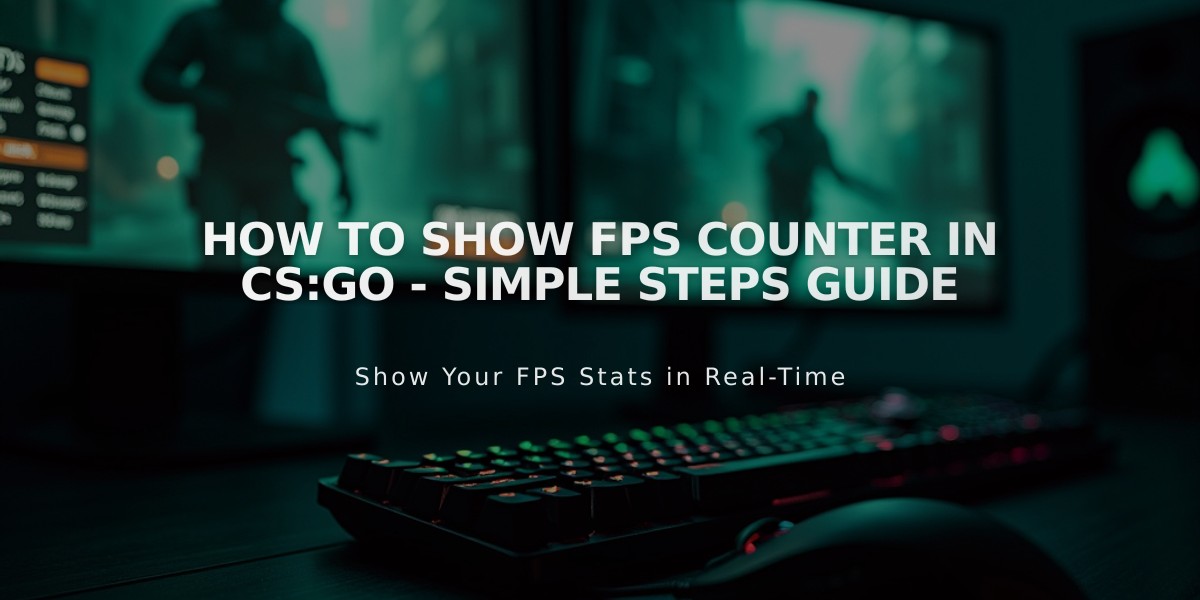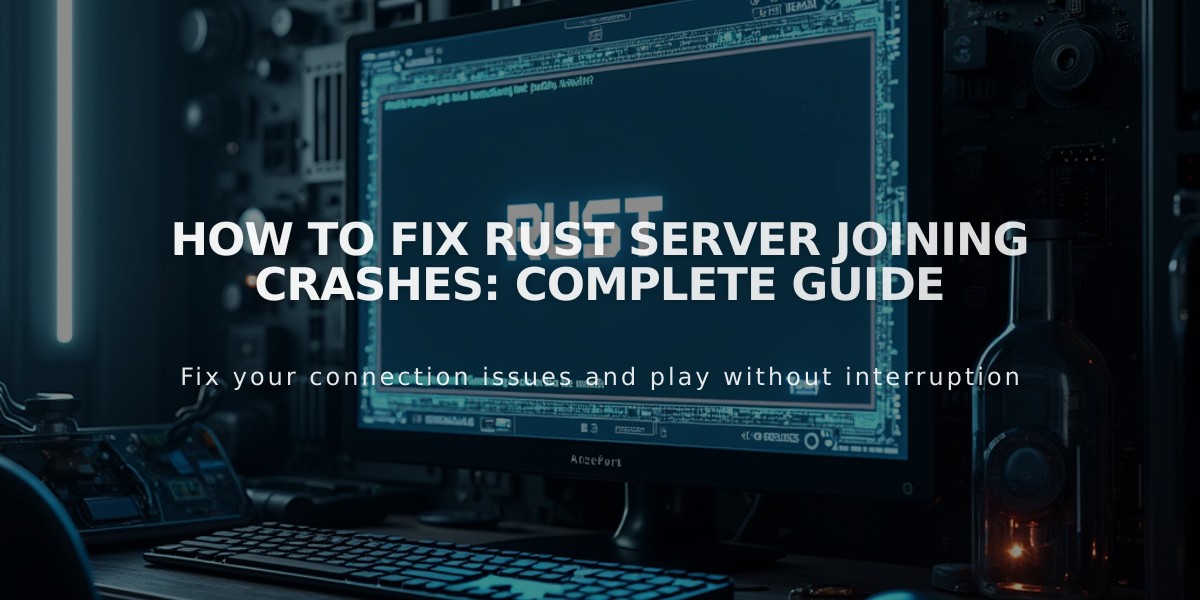
How to Fix Rust Server Joining Crashes: Complete Guide
When Rust crashes while joining servers, follow these proven troubleshooting steps to get back in the game quickly:
- Update Graphics Drivers
- Use GeForce Experience for NVIDIA cards
- Use AMD Auto-detect tool for AMD cards
- Install the latest available drivers
- Increase Virtual Memory
- Open System Settings > Advanced System Settings
- Go to Performance Settings > Virtual Memory
- Uncheck "Automatically manage paging file size"
- Set value to 3x your RAM amount
- Verify Game Files
- Right-click Rust in Steam library
- Properties > Local Files
- Click "Verify Integrity of Game Files"
- Switch to DirectX 9
- Right-click Rust in Steam
- Properties > Set Launch Options
- Add "-dx9" to the options
- Disable Steam Beta
- Open Steam Settings
- Under Account, opt out of Beta
- Restart Steam
- Optimize System
- Close unnecessary background apps
- Temporarily disable antivirus
- Disable Windows Firewall for Rust
- Check system temperatures
- Last Resort Options
- Perform a clean reinstall of Rust
- Clear Steam download cache
- Update Windows
Quick Fixes for Common Issues:
- Server connection problems: Forward ports 28015 and 28016
- Loading screen crashes: Check system temperature and RAM usage
- Performance issues: Lower in-game graphics settings
- Memory errors: Increase virtual memory allocation

Man wearing headphones at desk

Tradeit signup bonus $5
Related Articles
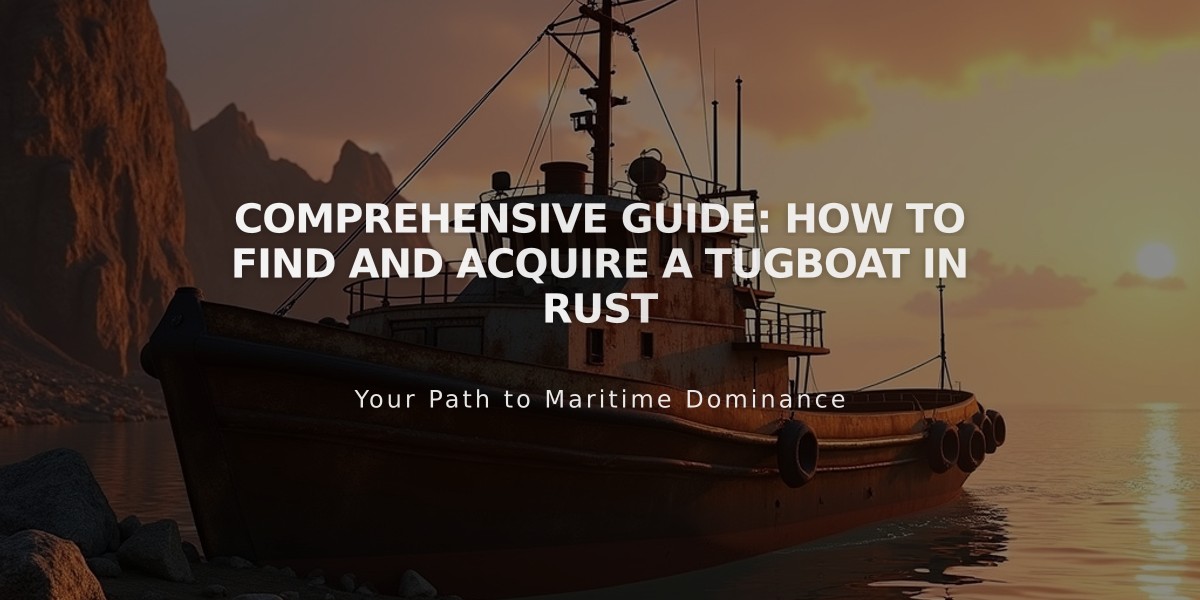
Comprehensive Guide: How to Find and Acquire a Tugboat in Rust