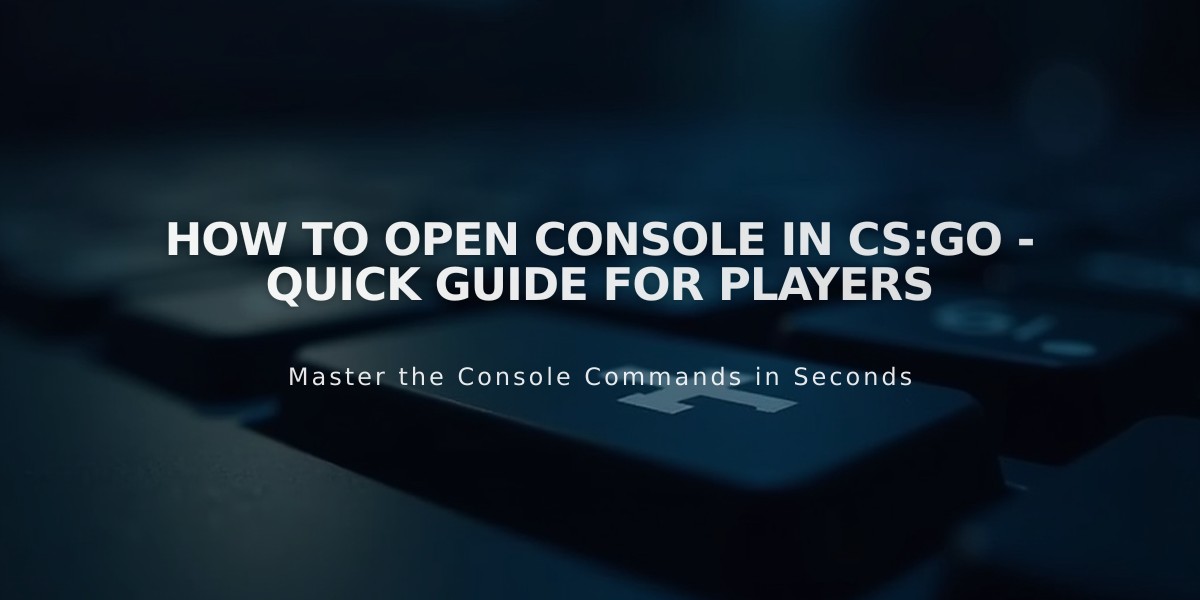
How to Open Console in CS:GO - Quick Guide for Players
Opening the console in CS:GO is a straightforward process that I'll help you complete in just a few steps. Here's the complete guide to accessing the developer console in Counter-Strike: Global Offensive.
First, enable the developer console:
1. Launch CS:GO 2. Click on Settings (gear icon) 3. Select "Game Settings" 4. Find "Enable Developer Console" 5. Set it to "Yes"
Once enabled, there are two main ways to open the console:
Method 1 - Default Key Simply press the tilde key (~) located under the ESC key on your keyboard. This is the default console key binding.
Method 2 - Custom Key Binding If the tilde key doesn't work or you prefer a different key:
1. Go to Settings 2. Select "Keyboard / Mouse" 3. Click "Toggle Console" 4. Press your preferred key 5. Click "Apply"
Troubleshooting Common Issues
If you can't open the console:
- Verify that Developer Console is enabled in settings - Check if your keyboard layout supports the tilde key - Try rebinding the console key - Restart CS:GO after making changes
Using the Console
Once opened, you'll see a black overlay with white text. You can now enter commands to customize your game settings, adjust performance, or execute specific actions.
To close the console, simply press the same key you used to open it, or click the X in the top-right corner.
Remember that some console commands might be restricted on certain servers, particularly during competitive matches.
That's all you need to know about opening and using the console in CS:GO. It's an essential tool for both casual players and those looking to customize their gaming experience.
