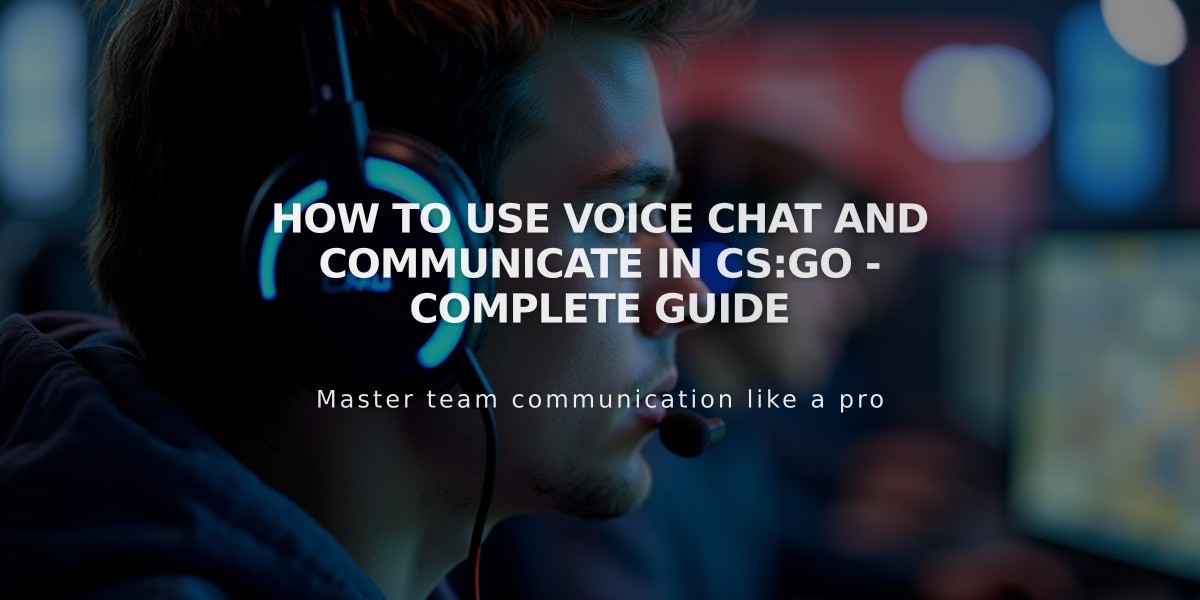
How to Use Voice Chat and Communicate in CS:GO - Complete Guide
Here's how to use voice chat in CS:GO effectively:
To enable voice chat in CS:GO, press and hold the default key 'K' while speaking. You can change this binding in your game settings under 'Keyboard/Mouse' if you prefer a different key.
For team-only communication: - Use the default key 'U' - Perfect for strategic calls without revealing information to enemies - Essential for competitive matches
Voice chat settings can be adjusted in: 1. Settings > Game Settings > Audio 2. Voice Enable (1 to enable, 0 to disable) - Adjust microphone volume - Set voice receive volume
Important voice commands for effective communication: - "Rush B/A" - Calling for a team push - "Enemy spotted at [location]" - Precise enemy positions - "Bomb planted at A/B" - Bomb site information - "Save" - Telling team to save weapons - "Eco" - Indicating an economy round - "Need drop" - Requesting weapon purchase
Best practices for clear communication: - Keep calls short and precise - Use common callout names for map locations - Speak clearly and at an appropriate volume - Only share relevant information - Avoid unnecessary chatter during clutch situations
To mute specific players: 1. Press TAB to view scoreboard 2. Right-click to enable mouse cursor 3. Click the speaker icon next to player's name 4. Select 'Block Communication'
If your microphone isn't working: 1. Check Windows sound settings 2. Verify CS:GO has microphone permissions 3. Test microphone in Steam settings 4. Ensure correct input device is selected in-game
Remember that effective communication is crucial for team success. Keep information clear, concise, and relevant to the current round situation.
