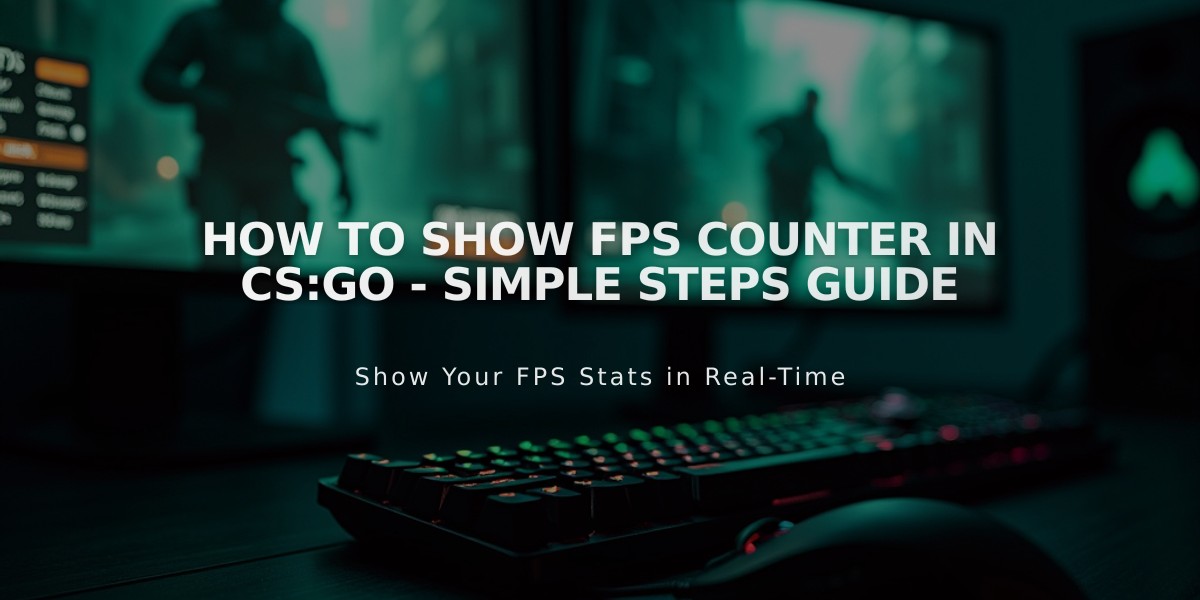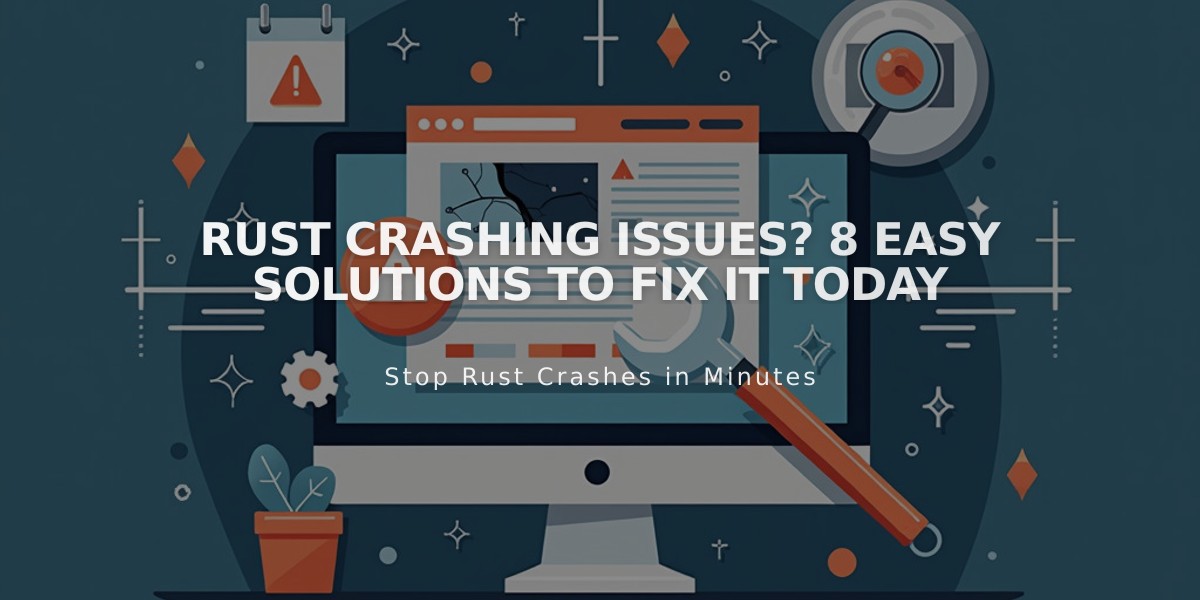
Rust Crashing Issues? 8 Easy Solutions to Fix It Today
When Rust keeps crashing, follow these proven solutions to get back in the game:
- Update Graphics Drivers
- Visit your GPU manufacturer's website (NVIDIA, AMD, or Intel)
- Download and install the latest drivers
- Restart your computer
- Verify Game Files
- Open Steam Library
- Right-click Rust > Properties
- Local Files > Verify Integrity of Game Files
- Wait for completion and restart
- Optimize Game Settings
- Lower resolution
- Reduce texture quality
- Decrease shadow quality
- Lower view distance
- Turn off anti-aliasing
- Close Background Programs
- Press Ctrl + Shift + Esc to open Task Manager
- End unnecessary resource-heavy applications
- Disable startup programs
- Restart Rust
- Prevent Overheating
- Monitor temperatures using HWMonitor
- Clean PC fans and components
- Ensure proper ventilation
- Adjust fan speeds if needed
- Consider reapplying thermal paste
- Update Software
Rust:
- Open Steam Library
- Enable automatic updates
- Check for pending updates
Windows:
- Press Win + I
- Go to Update & Security
- Install available updates
- Modify Launch Options
- Right-click Rust in Steam
- Properties > Set Launch Options
- Add: -high -nolight
- Click OK
- Fresh Installation
- Backup saved files
- Uninstall through Steam
- Download and reinstall
- Restore saved files
If problems persist, check Rust's official forums or contact support for additional help.
Common Solutions for Specific Issues:
- Asset warmup crashes: Verify files and run as administrator
- Server loading crashes: Try different servers and check file integrity
- Freezing: Monitor system temperatures and close background apps
- Random crashes: Update drivers and reduce graphics settings

Man wearing headphones at desk

Tradeit signup bonus $5
Related Articles
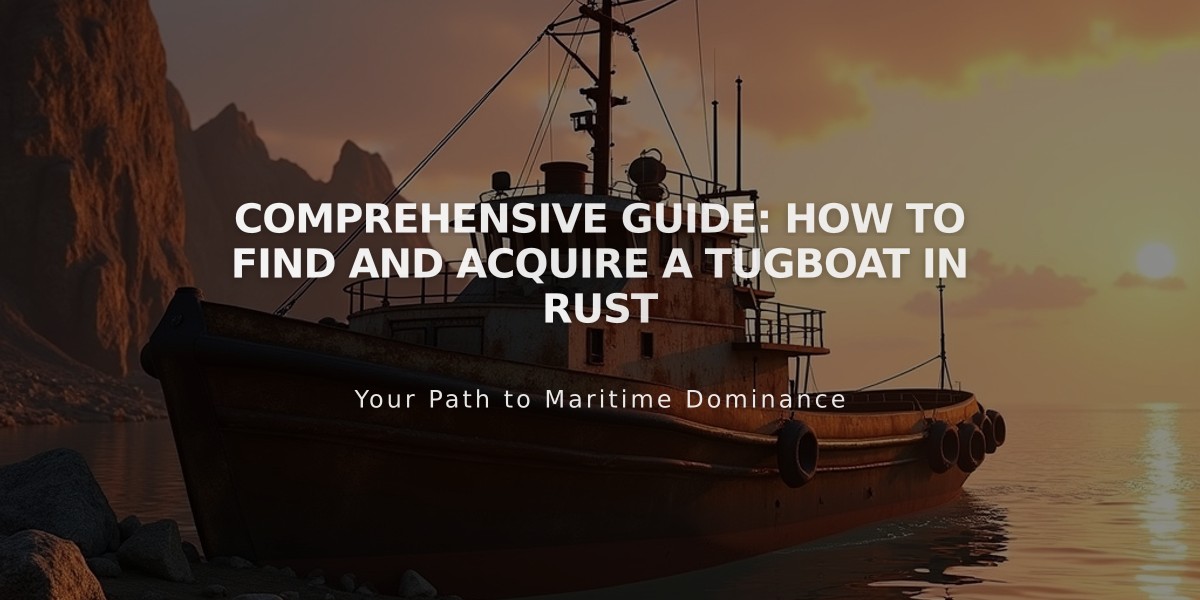
Comprehensive Guide: How to Find and Acquire a Tugboat in Rust