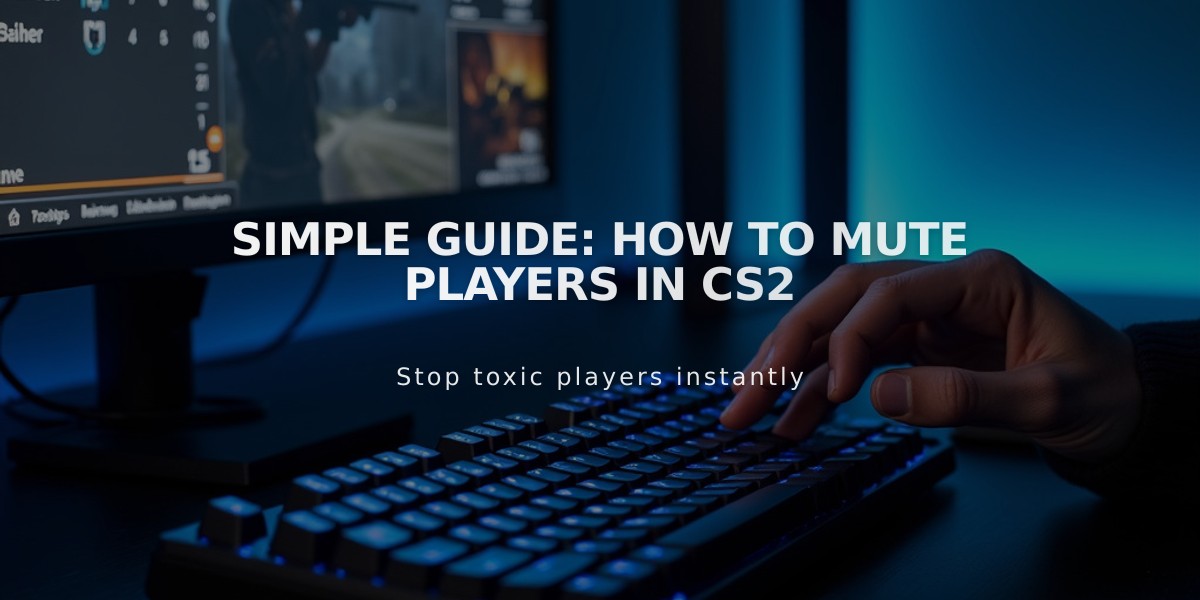
Simple Guide: How to Mute Players in CS2
Muting players in CS2 is a simple process that can significantly improve your gaming experience. Here are the most effective methods:
Quick Scoreboard Mute
- Press Tab to open scoreboard
- Left-click on player's name
- Click the volume button next to their name to mute
Communication Settings
- Open Settings
- Go to Game > Communications tab
- Choose preferred mute options:
- Mute all but friends
- Mute enemy team
- Customize individual settings

Man wearing headphones at desk
Console Commands Open console (~) and use these commands:
voice_enable 0
- Mute all voice chatvoice_enable 1
- Enable voice chatignoremsg
- Block text chat
Pro Tips
- Muted players appear in red on the scoreboard
- Create a toggle bind:
bind v "toggle voice_enable 1 0"
- If scoreboard mute doesn't work, try reconnecting to the server
Known Issues
- Scoreboard mute occasionally fails to work
- "Mute all comms" button may be buggy
- Use console commands as a reliable alternative
Remember: Effective communication is crucial in CS2, but so is maintaining focus. Don't hesitate to mute disruptive players who affect your gameplay negatively.

Tradeit signup bonus $5
Quick Solutions for Common Issues
- Voice chat not working: Verify microphone settings in Windows
- Can't mute specific player: Try using console commands instead
- Text chat spam: Use
ignoremsg
command - Team communication issues: Consider using Discord with trusted teammates
These methods ensure you maintain control over your gaming environment while staying competitive in CS2.
