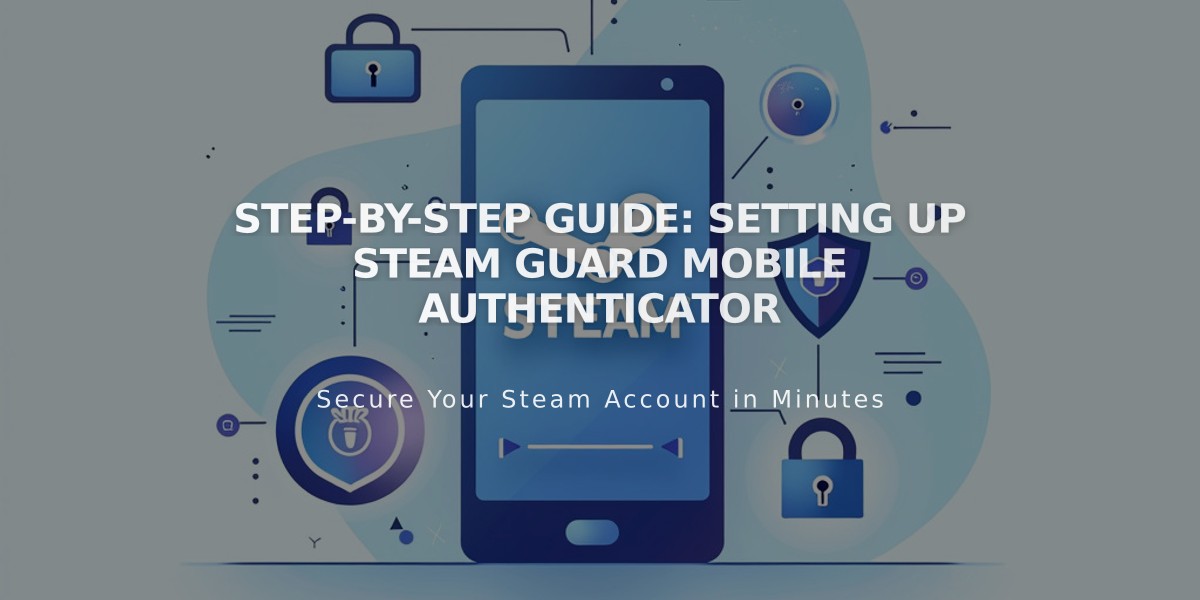
Step-by-Step Guide: Setting Up Steam Guard Mobile Authenticator
Steam Guard adds crucial security to your Steam account through mobile authentication. Here's how to set it up and use it effectively:
Why Use Steam Guard Mobile Authenticator?
- Provides two-factor authentication protection
- Generates time-sensitive login codes
- Enables faster trading without holds
- Secures account even if password is compromised
How to Enable Steam Guard:
- Install Steam Mobile App
- Download from Google Play Store (Android) or App Store (iOS)
- Open app and log into your Steam account
- Access Steam Guard Settings
- Tap menu icon (☰) or swipe left
- Select "Steam Guard" from options
- Enable Mobile Authenticator
- Tap "Add Authenticator"
- Enter and verify your phone number via SMS code
- Follow on-screen setup instructions
- Save Recovery Code
- Write down the provided recovery code
- Store it securely offline
- Required for account recovery if you lose phone access
- Using the Authenticator
- Opens automatically when logging in
- Generates new codes every 30 seconds
- Required for new device logins
Important Tips:
- Always backup your recovery code
- Keep phone number updated in Steam settings
- Monitor login attempt notifications
- Contact Steam Support if you lose access
If You Lose Access:
- Visit Steam website and select "Help"
- Use saved recovery code
- Contact Support with account ownership proof

Man wearing headphones at desk

Tradeit signup bonus $5
Remember: Steam Guard Mobile Authenticator is essential for protecting your Steam account and enabling seamless trading. Take time to set it up properly for maximum security.
