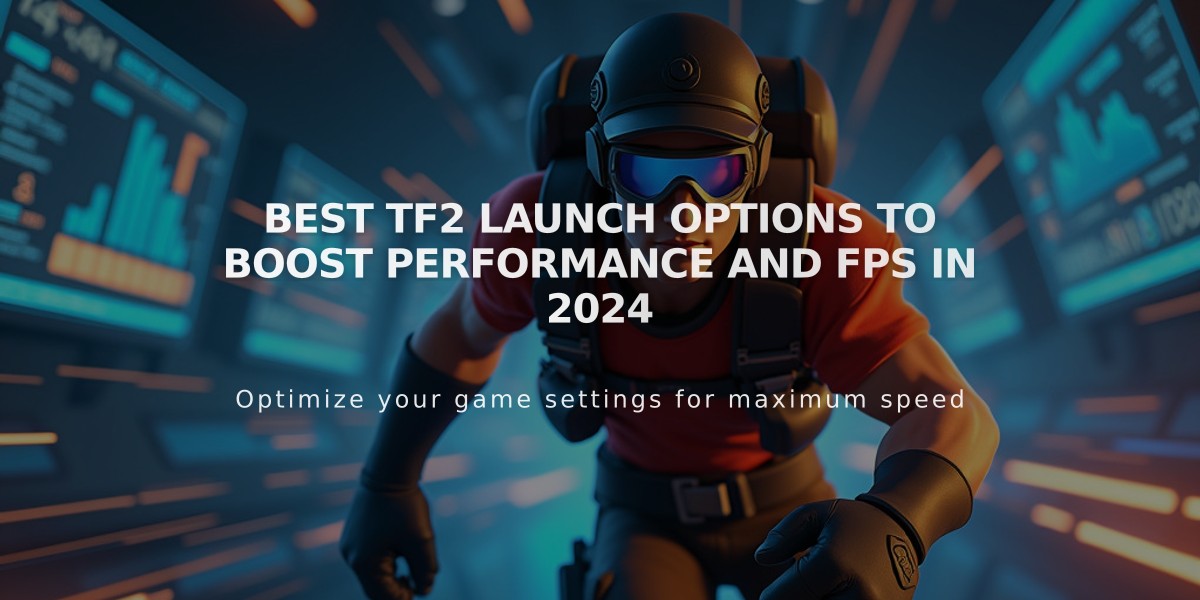
Best TF2 Launch Options to Boost Performance and FPS in 2024
Team Fortress 2 has maintained a strong player base since 2007, but recent updates have caused performance issues for many players. These launch options can help optimize your gaming experience and boost FPS.
How to Access Launch Options:
- Open Steam
- Go to Library
- Right-click Team Fortress 2
- Select Properties
- Find "Launch Options" under General settings
Essential TF2 Launch Options:
-novid
- Removes intro video
- Faster game startup
-autoconfig
- Resets to default settings
- Fixes corrupted files
-threads [number]
- Optimizes CPU core usage
- Use your CPU's core count (check Task Manager > Performance > CPU > Cores)
Performance Boosting Options:
- -nod3d9ex (reduces particle effects)
- -no_texture_steal (improves memory usage)
- -noipx (optimizes for low-end PCs)
- -nosteamcontroller (frees up RAM)
- -softparticlesdefaultoff (reduces graphics load)
- -nohltv (improves network performance)
- -nojoy (disables joystick support)
- -nosound (disables startup music)
- -freq_x (set x to your monitor's refresh rate)
- -r_emulate_gl (enables OpenGL optimization)

Man wearing headphones at desk
How to Reset Launch Options:
- Disable Steam Cloud (Steam > Settings > Cloud)
- Delete folders: Steam/steamapps/common/Team Fortress 2/tf/custom and cfg
- Add "-autoconfig" to launch options
- Restart game
These optimizations can significantly improve TF2's performance, especially on lower-end systems. Experiment with different combinations to find what works best for your setup.

Tradeit signup bonus $5
