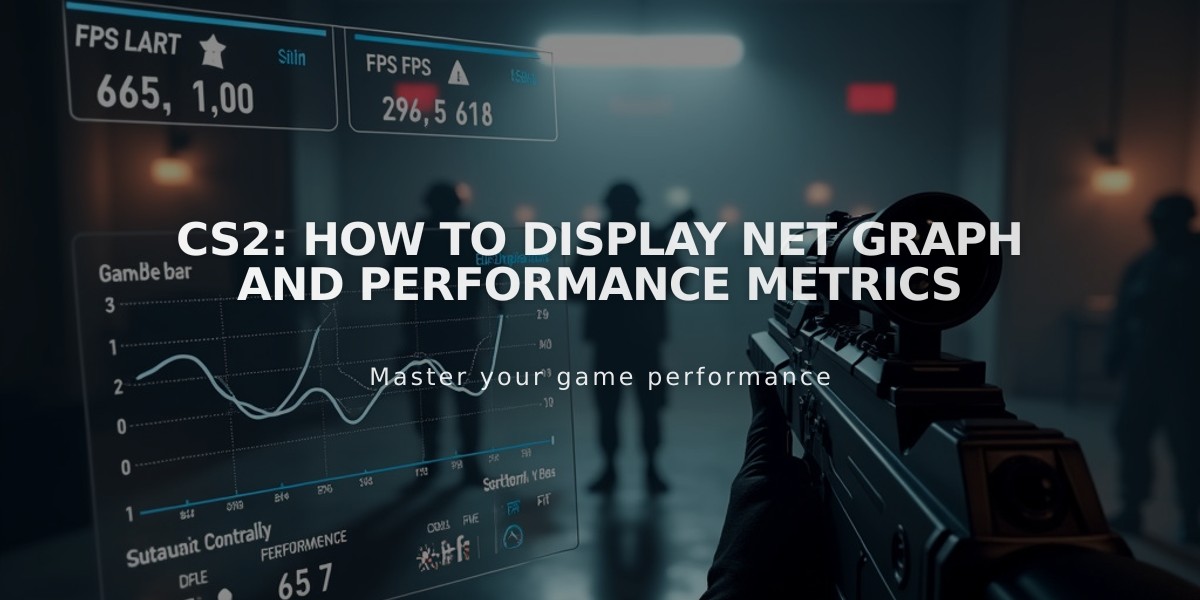
CS2: How to Display Net Graph and Performance Metrics
Counter-Strike 2 players can monitor their network and performance metrics using new commands that replace the classic net_graph functionality. Here's how to access this information:
Enable Developer Console:
- Open CS2 Settings
- Navigate to Game tab
- Set "Enable Developer Console" to Yes
Display Network Information:
- Open console
- Type: cq_netgraph_problem_show_auto 1
- This shows network stats in the top-right corner
Monitor Frame Rate:
-
In-game method:
- Type: cl_showfps 1 in console
- FPS appears in top-left corner
-
Steam method:
- Open Steam Settings
- Select In-Game tab
- Enable "In-Game FPS Counter"
Important Commands:
- Network monitoring: cq_netgraph_problem_show_auto 1
- FPS display: cl_showfps 1

Man wearing headphones at desk
Note: While third-party monitoring tools exist, it's recommended to use official in-game commands and Steam features to maintain game integrity and account security.
These new commands effectively replace the previous net_graph functionality, providing essential performance metrics while gaming in CS2.

Tradeit signup bonus $5
