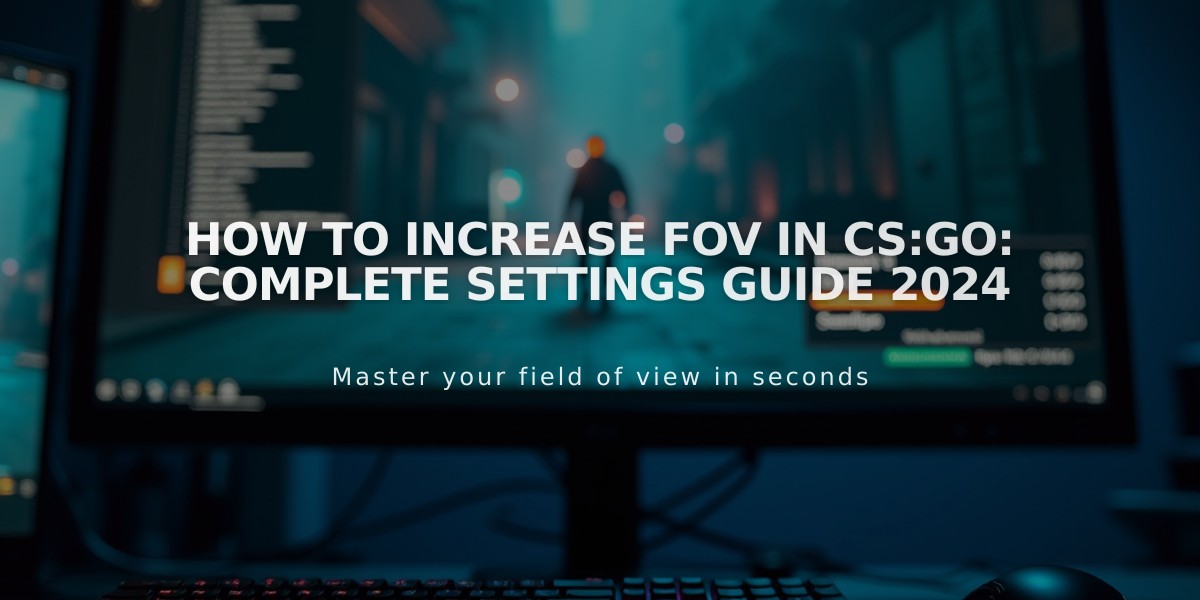How to Control and Use CSGO Demo Replay System: Complete Guide
Here's a step-by-step guide to controlling CSGO replays effectively. I'll show you all the essential commands and controls you need to know.
To start watching a replay, open CSGO and type
playdemo [demoname]in the console. If you don't know the exact name, you can find your demos in the "replays" folder within your CSGO directory.
Basic Replay Controls:
- Space bar: Pause/Resume the demo
- Shift + F2: Opens the demo UI control panel
- Arrow keys: Speed up (→) or slow down (←) the replay
- Right mouse click: Switch between free camera and player POV
- Left mouse click: Switch between players (when in player POV)
The most useful console commands for replay control are:
demo_pause - Pauses the replay demo_resume - Resumes playback demo_timescale [value] - Adjusts playback speed (1 is normal, 0.5 is half speed) demo_gototick [number] - Jumps to a specific tick in the demo
For smooth camera movement while spectating, use these keys:
- WASD: Move the camera around
- Mouse: Look around
- Ctrl: Move down
- Space: Move up
Advanced Tips:
- Use
demoui
in console to access the complete demo controls - Press Tab while watching to see the scoreboard
- Use
voice_enable 0
to mute all voice communications - Type
host_timescale
followed by a number to adjust game speed
Remember that you can't rewind demos directly - you'll need to use
demo_gototickto jump to earlier points in the replay. If you're analyzing gameplay, I recommend using 0.5 timescale for better observation of critical moments.
To exit the replay, simply press Esc or type
disconnectin the console. Your demo will be saved automatically, and you can resume watching from the same point later.
Related Articles
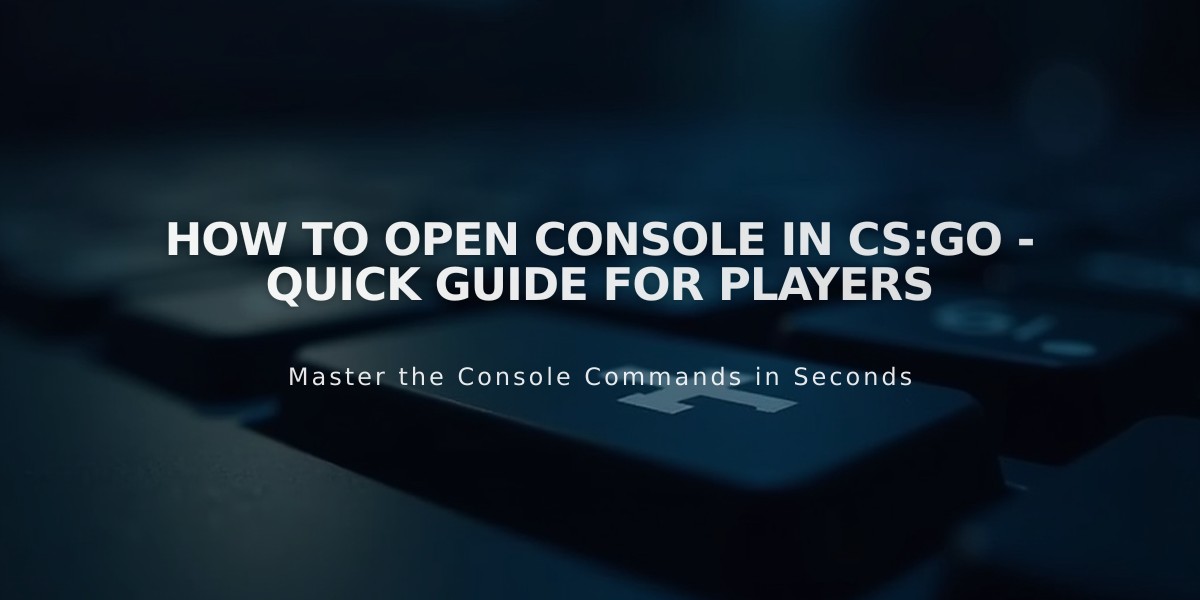
How to Open Console in CS:GO - Quick Guide for Players