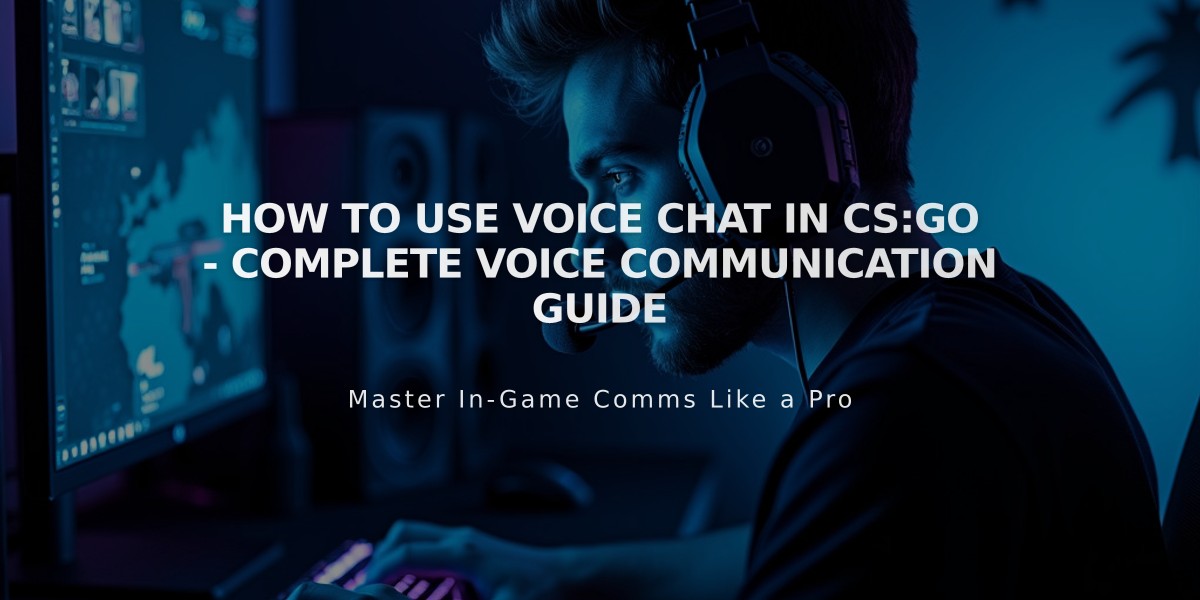
How to Use Voice Chat in CS:GO - Complete Voice Communication Guide
Here's a simple guide to help you communicate effectively in CS:GO. I'll cover both text and voice chat options, as well as essential commands you need to know.
To use voice chat in CS:GO: 1. Press and hold the default push-to-talk key (K) 2. Speak into your microphone 3. Release the key when you're done speaking
If you need to change your voice chat key: 1. Open CS:GO settings 2. Click on 'Keyboard/Mouse' 3. Find 'Voice Chat' in the menu 4. Click on the current binding 5. Press your preferred key
For text chat, you have two options: - Press 'Y' for team chat (only your team sees the message) - Press 'U' for all chat (everyone in the game sees the message)
Essential voice commands (using the radio menu): 1. Press 'Z' for radio command 1 2. Press 'X' for radio command 2 3. Press 'C' for radio command 3
Common voice commands you should know: - "Affirmative" - Z + 1 - "Negative" - Z + 2 - "Enemy spotted" - Z + 3 - "Need backup" - X + 1 - "Roger that" - X + 2 - "Hold position" - C + 3
To verify your microphone is working: 1. Open Steam settings 2. Go to Voice settings 3. Click on "Test microphone" 4. Speak into your microphone 5. You should see the input level moving
Tips for effective communication: - Keep callouts short and clear - Use proper map callouts - Communicate enemy positions quickly - Report enemy health after engagement - Call out weapon drops and equipment - Alert teammates about rotation plans
If your microphone isn't working: 1. Check if it's properly connected 2. Verify it's selected as the default device 3. Ensure CS:GO has microphone permissions 4. Check if voice_enable 1 is set in console 5. Verify your microphone isn't muted in Windows
Remember to maintain good communication etiquette: - Don't spam voice or text chat - Avoid toxic behavior - Keep communications game-related - Use push-to-talk to prevent background noise - Speak clearly and at a reasonable volume
These settings will help you communicate effectively with your team and improve your overall gaming experience in CS:GO.
