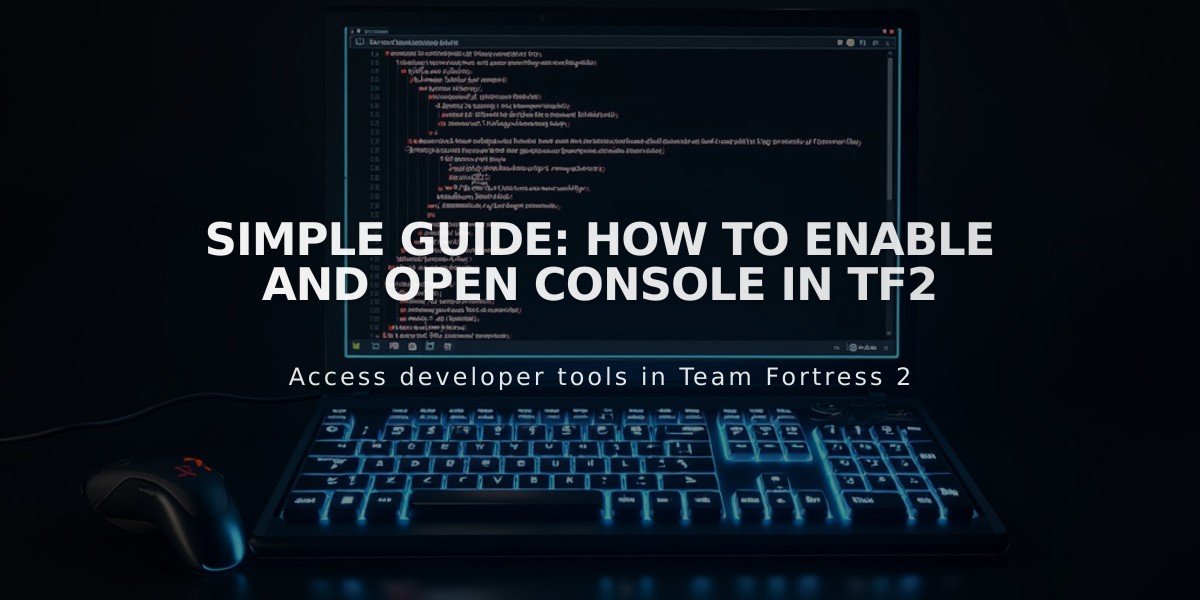
Simple Guide: How to Enable and Open Console in TF2
The developer console in Team Fortress 2 (TF2) is a powerful tool that allows players to customize settings, execute commands, and troubleshoot issues. Here's how to access and use it effectively.
Enabling the Developer Console:
- Launch TF2 from your Steam library
- Click on "Options" in the main menu
- Select the "Keyboard" tab
- Click "Advanced..." at the bottom
- Check "Enable Developer Console (~)"
- Click "OK" to save changes
Opening the Console:
- Press the ~ key (tilde) located below Esc
- If not working, verify it's enabled in settings
Changing Console Key:
- Go to "Keyboard" settings
- Find "Toggle Developer Console"
- Click and press your preferred key
- Save changes
Useful Console Commands:
fov_desired 90 // Changes field of view tf_bot_add 5 // Adds practice bots cl_showfps 1 // Displays FPS counter
Troubleshooting Tips:
- Verify console is enabled in settings
- Check key binding
- Confirm keyboard layout matches system settings
- Restart TF2 after changes

Man wearing headphones at desk

Tradeit signup bonus $5
Note: The developer console is essential for advanced gameplay customization and troubleshooting. Once enabled, you can access it anytime during gameplay to input commands and modify settings.
