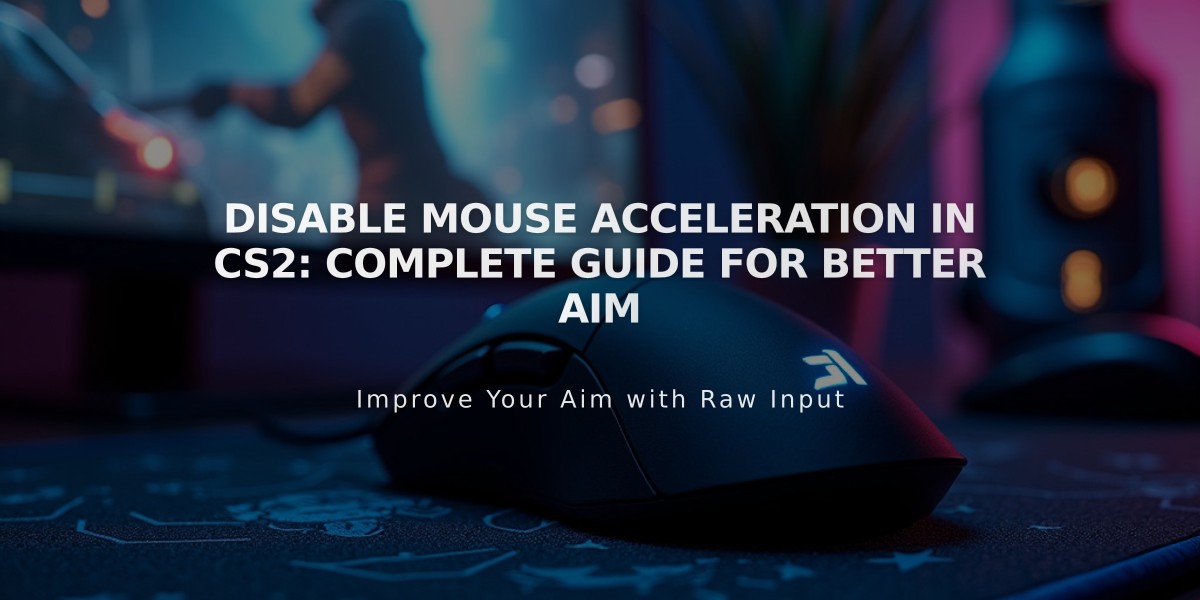
Disable Mouse Acceleration in CS2: Complete Guide for Better Aim
Mouse acceleration can significantly impact your aim precision in Counter-Strike 2 (CS2). Here's how to turn it off and improve your gameplay:
Why Turn Off Mouse Acceleration?
- Creates inconsistent cursor movement based on mouse speed
- Interferes with muscle memory development
- Reduces aim precision in crucial moments
Disable Mouse Acceleration in Windows
- Press Windows Key + R
- Type "main.cpl" and press Enter
- Select "Pointer Options" tab
- Uncheck "Enhance pointer precision"
- Click Apply, then OK
Verify In-Game Settings
- Open console (~)
- Type "m_rawinput 1" to ensure direct mouse input
- CS2 uses raw input by default, but this confirms the setting
Expected Benefits
- More consistent aim
- Better flick shots
- Improved tracking
- Enhanced muscle memory development
Note: It may feel unusual at first if you're used to acceleration, but stick with it for better long-term results.

Man wearing headphones at desk
FAQs
Q: How do I disable mouse acceleration in Windows? A: Use Windows Key + R, type main.cpl, go to Pointer Options, uncheck "Enhance pointer precision."
Q: How to verify raw input in CS2? A: Open console (~) and type m_rawinput 1.
Q: Is RawAccel bannable in CS2? A: No, but always check current anti-cheat policies.
Q: How to disable acceleration in CS2 specifically? A: Use console command m_rawinput 1 or add -noforcemaccel to launch options.

Tradeit signup bonus $5
