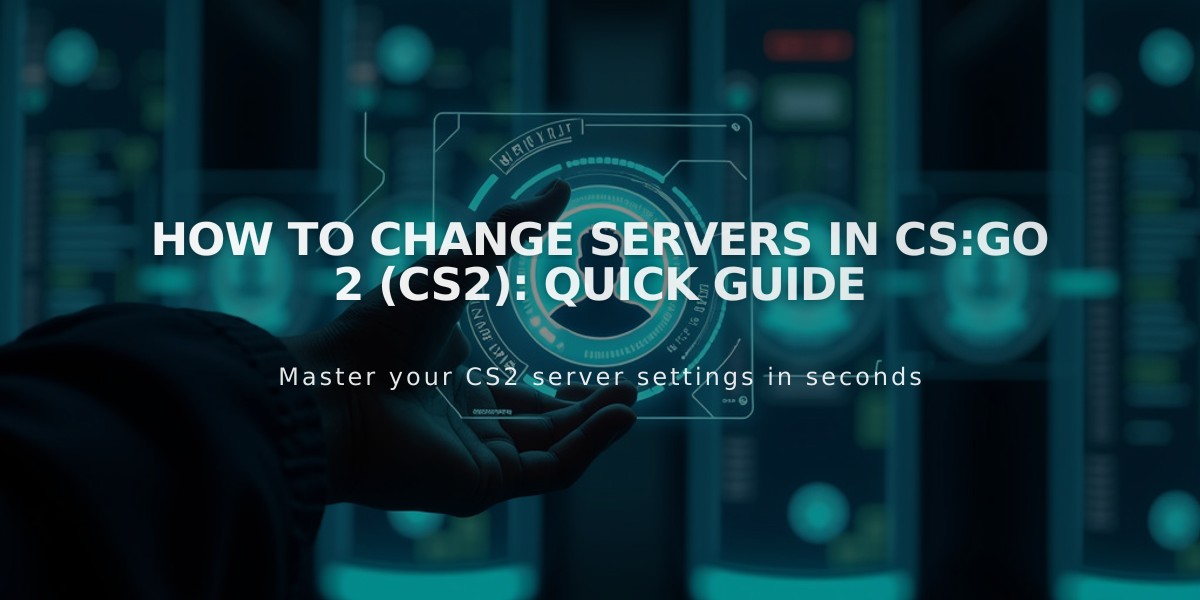
How to Change Servers in CS:GO 2 (CS2): Quick Guide
Here's how you can quickly change servers in Counter-Strike 2 (CS2) using different methods:
Through the Game Settings Menu:
- Open CS2 and click on the settings gear icon
- Select "Game Settings"
- Navigate to the "Game" tab
- Look for "Matchmaking Server Region"
- Click the dropdown menu and select your preferred region
- Click "Apply" to save changes
Using Console Commands:
- Enable the developer console in game settings if you haven't already
- Press the
~
key (usually under ESC) to open the console - Type
mm_dedicated_search_maxping
followed by your desired maximum ping - Use region-specific commands like
mm_dedicated_force_servers
followed by the server location code
Popular Server Location Codes:
- EU West:
Luxembourg
- EU East:
Vienna
- US East:
Sterling
- US West:
Seattle
- Asia:
Singapore
- Australia:
Sydney
For a temporary server change without adjusting settings:
- Join a lobby
- Click on the gear icon next to the "GO" button
- Select "Maximum Acceptable Matchmaking Ping"
- Adjust the slider to limit matches to specific regions
Remember that your actual connection speed and geographical location will affect which servers are available to you. Lower ping limits will restrict you to closer servers, while higher limits allow connections to more distant regions.
Note: Some regions might experience longer queue times depending on the time of day and player population in that area. I recommend choosing servers with ping under 100ms for the best gaming experience.
Related Articles
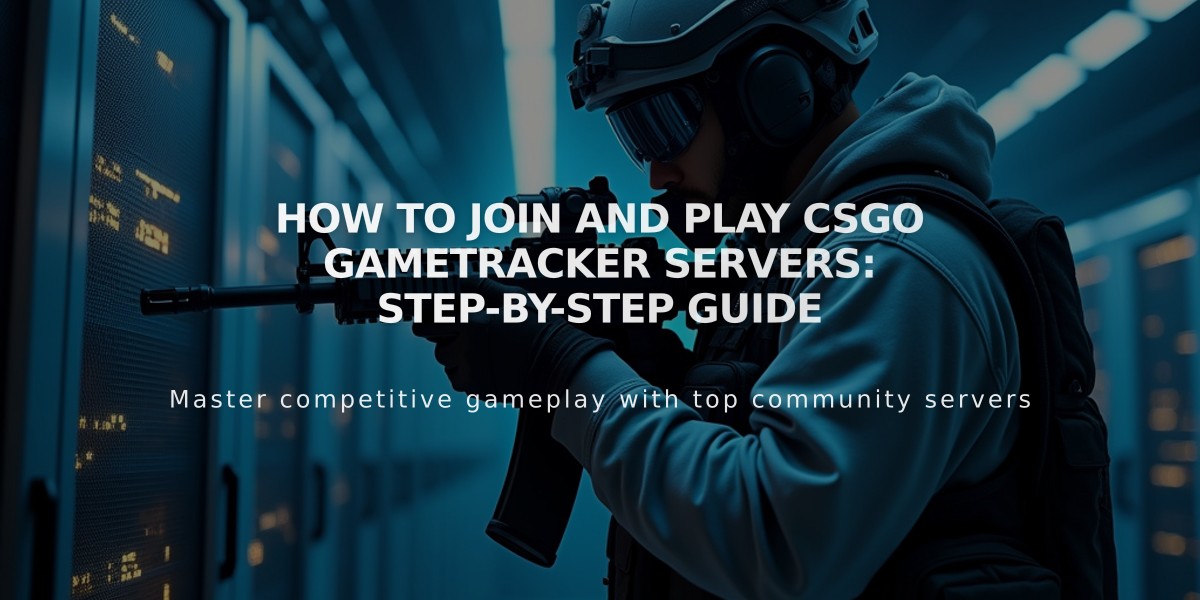
How to Join and Play CSGO Gametracker Servers: Step-by-Step Guide

